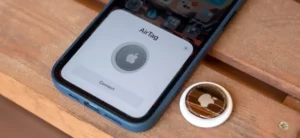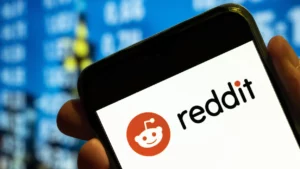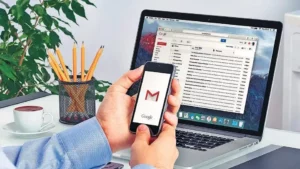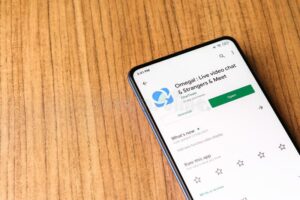Minecraft is an expansive game, capturing the imagination of players across the globe. One of its strengths is its constant evolution. With frequent updates bringing new features, bug fixes, and improvements, it’s essential to know how to update Minecraft Bedrock. For both seasoned players and beginners, this guide will provide comprehensive steps on updating this beloved game.
Understanding Minecraft Bedrock
Before delving into how to update Minecraft Bedrock, it’s beneficial to understand what “Bedrock” denotes. Minecraft has several editions, with Bedrock Edition referring to the version designed for mobile devices, consoles, and Windows 10. Its ubiquity across platforms makes the knowledge of how to update Minecraft Bedrock even more crucial for an optimal gaming experience.
Why Update?
Updates aren’t just about adding new blocks or creatures. They address performance issues, introduce new gameplay mechanics, and offer aesthetic improvements. To get the most out of your game, it’s imperative to learn how to update Minecraft Bedrock.
Step-by-Step on How to Update Minecraft Bedrock:
- Check the Latest Version: Before anything else, visit the official Minecraft website or trusted Minecraft forums. Being informed about the latest version ensures you understand what changes to expect.
- Backup Your Data: Prior to updating, it’s a best practice to backup your game. Although it’s rare for updates to cause data loss, it’s better to be safe. Store saved worlds, customized skins, or any other game data in a separate location.
- Platform-Specific Steps: The process of how to update Minecraft Bedrock varies slightly depending on the platform you’re using.
- Windows 10: Open the Microsoft Store, click on the three dots at the top-right corner, and select ‘Downloads and Updates’. From there, find Minecraft and click ‘Update’ if an update is available.
- Mobile Devices: For Android, open Google Play Store, head to ‘My apps & games’, and see if Minecraft is listed under ‘Updates’. For iOS, go to the App Store, tap on your profile, and scroll down to find Minecraft for any available updates.
- Consoles: Typically, if your console is connected to the internet, it will prompt you about the update when you start the game. If not, navigate to the game library, select Minecraft, and look for an ‘Update’ option.
- Wait for the Update to Complete: Depending on your internet speed and the size of the update, this can take a few minutes to several hours. Make sure not to interrupt the process.
- Verify the Update: After the process completes, launch the game. The main menu should display the current game version. Cross-reference this with the version you noted from the official website to ensure you’ve learned how to update Minecraft Bedrock effectively.
Potential Issues and Troubleshooting
While learning how to update Minecraft Bedrock is straightforward, sometimes you might encounter issues:
- Update Not Showing: Sometimes the update might not immediately appear. Restarting your device or waiting for a few hours usually resolves this.
- Game Crashes Post Update: This can be due to mods or shaders you’ve installed. Try removing them and see if the problem persists. If the game still crashes, consider reinstalling it (make sure you’ve backed up your data!).
- Lost Data: If you forgot to backup and lost some data post-update, check online forums or Minecraft support. They often have guides to help retrieve lost data.
Conclusion
With every update, Minecraft continues to cement its place in gaming history. By understanding how to update Minecraft Bedrock, you ensure that you’re always on par with the latest that the game has to offer. Updates enhance gameplay, provide new content, and fix potential bugs, making your gaming experience smoother and more enjoyable.
In this guide, we’ve traversed the essential steps on how to update Minecraft Bedrock across various platforms. Armed with this knowledge, you can now seamlessly transition into the game’s latest version and continue building, exploring, and crafting in the vast world of Minecraft. Whether you’re fighting off mobs, building intricate structures, or embarking on thrilling adventures, knowing how to update Minecraft Bedrock ensures your journey remains uninterrupted.
- SEO Powered Content & PR Distribution. Get Amplified Today.
- PlatoData.Network Vertical Generative Ai. Empower Yourself. Access Here.
- PlatoAiStream. Web3 Intelligence. Knowledge Amplified. Access Here.
- PlatoESG. Carbon, CleanTech, Energy, Environment, Solar, Waste Management. Access Here.
- PlatoHealth. Biotech and Clinical Trials Intelligence. Access Here.
- Source: https://www.techpluto.com/how-to-update-minecraft-bedrock/
- :has
- :is
- :not
- $UP
- 10
- a
- About
- across
- adding
- address
- After
- Although
- always
- an
- and
- android
- any
- anything
- app
- app store
- appear
- apps
- armed
- At
- available
- backed
- Backup
- BE
- before
- Beginners
- being
- beloved
- beneficial
- BEST
- Better
- Blocks
- both
- Bringing
- Bug
- bugs
- Building
- by
- CAN
- Capturing
- Cause
- Changes
- check
- click
- complete
- Completes
- comprehensive
- conclusion
- connected
- Consider
- Console
- consoles
- constant
- content
- continue
- continues
- Corner
- creatures
- crucial
- Current
- customized
- data
- data loss
- denotes
- Depending
- designed
- device
- Devices
- Display
- down
- due
- edition
- effectively
- else
- encounter
- enhance
- enjoyable
- ensure
- ensures
- essential
- Ether (ETH)
- Even
- Every
- evolution
- expansive
- expect
- experience
- Exploring
- Features
- few
- fighting
- Find
- Fix
- For
- forums
- frequent
- from
- game
- gameplay
- Games
- gaming
- gaming experience
- get
- globe
- Go
- Google Play
- Google Play Store
- guide
- Guides
- Have
- head
- help
- High
- history
- HOURS
- How
- How To
- HTTPS
- if
- imagination
- immediately
- imperative
- improvements
- in
- informed
- Internet
- internet speed
- into
- intricate
- introduce
- iOS
- issues
- IT
- ITS
- journey
- just
- Know
- Knowing
- knowledge
- latest
- launch
- LEARN
- learned
- learning
- Library
- Listed
- location
- Look
- loss
- lost
- Main
- make
- MAKES
- Making
- max-width
- mechanics
- Menu
- Microsoft
- might
- Minecraft
- minutes
- Mobile
- mobile devices
- more
- most
- Navigate
- New
- New Features
- noted
- now
- of
- off
- offer
- official
- Official Website
- often
- on
- ONE
- online
- open
- optimal
- Option
- or
- Other
- out
- performance
- persists
- Place
- platform
- Platforms
- plato
- Plato Data Intelligence
- PlatoData
- Play
- Play Store
- players
- Post
- potential
- practice
- Prior
- Problem
- process
- Profile
- provide
- RARE
- remains
- removing
- safe
- saved
- scroll
- seamlessly
- seasoned
- see
- separate
- several
- should
- showing
- Size
- smoother
- some
- sometimes
- speed
- start
- Steps
- Still
- store
- straightforward
- strengths
- structures
- support
- sure
- Take
- Tap
- that
- The
- Them
- There.
- they
- this
- three
- thrilling
- to
- transition
- trusted
- try
- typically
- under
- understand
- understanding
- Update
- Updates
- updating
- using
- usually
- various
- Vast
- version
- Visit
- Waiting
- webp
- Website
- What
- when
- whether
- will
- windows
- with
- world
- world’s
- you
- Your
- zephyrnet