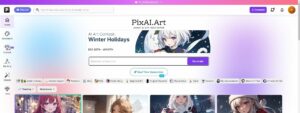Encountering a “Vcruntime140.dll not found” error is like hitting a roadblock when you’re cruising smoothly on your computer. This hiccup, common among Windows 10 users, can cause frustration, especially when it pops up out of nowhere. But fear not! You can get past this obstacle and return to your digital journey with a few simple steps. Here’s a breakdown of what causes this issue and how you can fix it without needing a degree in computer science.
The reason behind this error can be different things—like a missing file your programs need to run, a glitch from updating software, or even a virus. But don’t worry. We’ve put together a guide that’s easy to follow, no matter how much you know about computers. We’ll walk you through how to fix the problem by updating some software, reinstalling certain files, or doing a quick check-up on your system. By the end of this, you should be able to get rid of that annoying error and have everything running smoothly again.

Reasons for the Vcruntime140.dll Not Found error
Before diving into solutions, let’s quickly understand why your computer is throwing this curveball. The “Vcruntime140.dll not found” error can stem from various issues, but here are the main culprits:
- The Missing or Corrupted File: The heart of the problem is the disappearance or damage of the Vcruntime140.dll file, essential for many applications to run smoothly.
- Adobe’s Creative Cloud Glitch: Some users faced this issue after Adobe switched up its software guts, moving from Microsoft’s technology to Visual C++.
- Visual Studio 2015 Troubles: The DLL file is part of Visual Studio 2015; if something’s wrong with these files, you’ll likely encounter the error.
- Malware Mayhem: Viruses or malware can corrupt or damage the DLL file, leading to this annoying error.
- System File Corruption: Sometimes, the problem is broader, with essential system files getting corrupted, which can trigger the error.
Knowing the potential causes helps us target the problem more effectively, ensuring we’re not just shooting in the dark.

How to fix Vcruntime140.dll Not Found
Now, let’s tackle the beast with some straightforward fixes that can clear the Windows error, letting you return to your tasks without missing a beat.
Fix 1: Repair Microsoft Visual C++ 2015-2019 Redistributable
A quick repair might just do the trick:
- Open Settings with Win + I, head to Apps, and find “Visual C++” in the list.
- Locate the Microsoft Visual C++ 2015-2019 Redistributable (x64) and (x86), click the three dots, choose
Modify>Repair. - Restart your computer and see if the issue is resolved.
Fix 2: Reinstall Visual C++ Redistributable for Visual Studio 2015
If repairing didn’t work, a fresh install could:
- In the Apps settings, uninstall both the x64 and x86 versions of the Visual C++ 2015-2019 redistributable.
- Download fresh copies from Microsoft’s website and install them.
- Reboot your PC and check if the error has vanished.
Fix 3: Update Windows 10
Sometimes, all your system needs is a little update:
- Go to Settings, find “Update & Security,” and hit “Check for updates.”
- Install any available updates and restart your computer.
Running the SFC Scan
Still no luck? Let’s go deeper with a system file check:
- Open Command Prompt as administrator, type “sfc /scannow,” and press Enter.
- Wait for the scan and repair process to complete.
Featured image credit: Tirza van Dijk/Unsplash
- SEO Powered Content & PR Distribution. Get Amplified Today.
- PlatoData.Network Vertical Generative Ai. Empower Yourself. Access Here.
- PlatoAiStream. Web3 Intelligence. Knowledge Amplified. Access Here.
- PlatoESG. Carbon, CleanTech, Energy, Environment, Solar, Waste Management. Access Here.
- PlatoHealth. Biotech and Clinical Trials Intelligence. Access Here.
- Source: https://dataconomy.com/2024/02/01/how-to-fix-vcruntime140-dll-not-found/
- :has
- :is
- :not
- $UP
- 1
- 10
- 2015
- a
- Able
- About
- Adobe
- After
- again
- All
- among
- and
- any
- applications
- apps
- ARE
- AS
- available
- BE
- beat
- behind
- below
- both
- Breakdown
- broader
- but
- by
- C++
- CAN
- Can Get
- Cause
- causes
- certain
- check
- Choose
- clear
- click
- Cloud
- Common
- complete
- computer
- computer science
- computers
- copies
- corrupt
- corrupted
- Corruption
- could
- Creative
- credit
- damage
- Dark
- dealing
- deeper
- Degree
- different
- digital
- diving
- do
- doing
- Dont
- easy
- effectively
- encounter
- end
- ensuring
- Enter
- error
- especially
- essential
- Ether (ETH)
- Even
- everything
- faced
- fear
- few
- File
- Files
- Find
- Fix
- fixes
- follow
- For
- found
- fresh
- from
- frustration
- get
- getting
- glitch
- Go
- guide
- Have
- head
- Heart
- helps
- here
- High
- Hit
- hitting
- How
- How To
- HTTPS
- i
- if
- image
- in
- install
- into
- issue
- issues
- IT
- ITS
- journey
- jpg
- just
- Know
- leading
- letting
- like
- likely
- List
- little
- luck
- Main
- malware
- many
- Matter
- max-width
- Microsoft
- might
- missing
- more
- moving
- much
- Need
- needing
- needs
- no
- obstacle
- of
- on
- or
- out
- part
- past
- PC
- plato
- Plato Data Intelligence
- PlatoData
- Pops
- potential
- press
- Problem
- process
- Programs
- put
- Quick
- quickly
- reason
- reasons
- repair
- repairing
- resolved
- return
- Rid
- Run
- running
- scan
- Science
- security
- see
- settings
- SFC
- shooting
- should
- Simple
- smoothly
- Software
- Solutions
- some
- sometimes
- Stem
- Steps
- straightforward
- studio
- switched
- system
- tackle
- Target
- tasks
- Technology
- that
- The
- Them
- These
- this
- three
- Through
- Throwing
- to
- together
- trick
- trigger
- type
- understand
- Update
- Updates
- updating
- us
- users
- various
- versions
- virus
- viruses
- visual
- walk
- Website
- What
- when
- which
- why
- win
- windows
- with
- without
- Work
- worry
- Wrong
- you
- Your
- zephyrnet