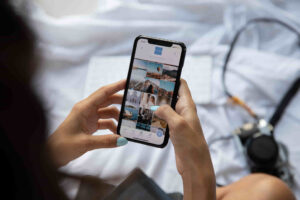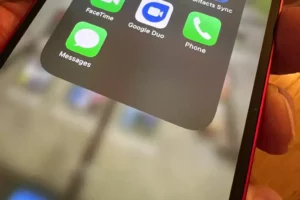Encountering the message “A Device Attached to the System is Not Functioning” can be a frustrating experience for any computer user. This error often appears when there’s a problem with one of your external devices or their drivers, leading to a breakdown in communication between the device and your computer. In this comprehensive guide, we’ll explore what this error message means, why it occurs, and provide step-by-step solutions to resolve it.
What Does “A Device Attached to the System is Not Functioning” Mean?
When you encounter the message “A Device Attached to the System is Not Functioning,” it indicates that your computer is unable to communicate effectively with an attached external device. This could be anything from a USB flash drive, an external hard drive, to a printer or scanner. The error is not specific to any one type of device, making it a common issue across various hardware peripherals.
The primary reason for the “A Device Attached to the System is Not Functioning” error is typically related to issues in the device’s drivers, connection problems, or compatibility issues between the device and your computer’s operating system.
Why Does a Computer Say “A Device Attached to the System is Not Functioning”?
When your computer displays the message “A Device Attached to the System is Not Functioning,” it’s signaling that it’s having trouble communicating with an external device. This error message can pop up for various reasons, each pointing to a different aspect of the device-computer interaction. Understanding these reasons is key to diagnosing and fixing the issue. Here are some common causes:
- Driver Issues: Drivers are the software that allows your computer’s operating system to communicate with hardware devices. If these drivers are outdated, corrupt, or simply incompatible with your current system, the device may not function correctly, leading to the error message.
- Faulty Hardware Connections: The issue might be as simple as a loose or damaged cable. USB and other connections can sometimes fail to establish a stable link between the device and the computer, causing communication errors.
- Hardware Malfunction: In some cases, the external device itself might be the problem. If it’s malfunctioning or damaged, it won’t be able to communicate properly with your computer, resulting in the “A Device Attached to the System is Not Functioning” error.
- USB Port Issues: Sometimes, the problem lies with the computer’s USB or other hardware ports. If these ports are damaged or malfunctioning, they can’t facilitate a proper connection with external devices.
- System Incompatibilities: If your hardware device is not compatible with your computer’s operating system or if there’s a configuration issue, it could lead to communication breakdowns. This is especially common when using older devices with newer operating systems, or vice versa.
- Power Supply Problems: Some devices require a certain amount of power from the USB port to function correctly. If your computer’s USB port isn’t supplying enough power, or if there’s a problem with the device’s power management, it might fail to function.
- Software Conflicts: Other software running on your computer can sometimes interfere with the operation of an external device. This could be due to software bugs, conflicts between programs, or security software mistakenly blocking the device.
Understanding these potential causes is the first step in troubleshooting the “A Device Attached to the System is Not Functioning” error. Each cause points to a different solution, from updating drivers and checking connections to diagnosing hardware issues. By systematically ruling out each possibility, you can identify the root of the problem and take appropriate action to resolve it.
How to Fix “A Device Attached to the System is Not Functioning”
Encountering the “A Device Attached to the System is Not Functioning” error can be a roadblock, but there are several troubleshooting steps you can follow to resolve this issue. These methods range from basic checks to more advanced solutions:
- Check the Connection: Start with the basics. Ensure that the device is properly connected to your computer. If you’re using a USB device, try a different USB port, as some ports might not work correctly. Also, try using a different cable if possible, since cables can be damaged or faulty.
- Restart Your Computer and the Device: Sometimes, a simple restart can fix the issue. Turn off your computer and the external device, then turn them back on. This can reset the system and clear temporary glitches that might be causing the problem.
- Update or Reinstall Device Drivers: Outdated or corrupt drivers are a common cause of this error. Go to the Device Manager in Windows, find the problematic device, right-click on it, and select ‘Update driver.’ If updating doesn’t work, try reinstalling the driver by choosing ‘Uninstall device’ and then restarting your computer.
- Use a Different Computer: To determine whether the issue is with the device or your computer, try connecting the device to a different computer. If it works on another system, the problem likely lies with your computer’s hardware or software.
- Run the Hardware and Devices Troubleshooter: Windows has built-in troubleshooters that can help diagnose and fix hardware-related problems. To access this, go to Settings > Update & Security > Troubleshoot > Hardware and Devices, and run the troubleshooter.
- Check for System Updates: Make sure your operating system is up to date. System updates can often fix compatibility issues and bugs that might be causing the error. Go to Settings > Update & Security > Windows Update to check for updates.
- Check Device Compatibility: Some devices may not be compatible with your current operating system. Check the manufacturer’s website for information about compatibility and whether there are any specific requirements or updates needed for your device.
- Disable USB Selective Suspend Setting: This setting can sometimes cause problems with USB devices. To disable it, go to Control Panel > Power Options > Change plan settings > Change advanced power settings. Expand the ‘USB settings’ and set the ‘USB selective suspend setting’ to Disabled.
- Try a USB Hub: If your device requires more power than your USB port can provide, using a powered USB hub can help.
- Consult the Manufacturer’s Support: If none of the above steps work, it may be helpful to contact the manufacturer’s customer support. They can provide device-specific advice and solutions.
By following these steps, you can systematically troubleshoot and hopefully resolve the “A Device Attached to the System is Not Functioning” error. Remember that the solution might vary depending on the specific device and your computer’s configuration.
Conclusion
Confronting the “A Device Attached to the System is Not Functioning” error can be a challenging experience, but with the right approach, it’s often a solvable issue. This error is a common sign that there’s a disconnect between your computer and an external device, but the underlying causes can vary widely. From simple connection issues to more complex driver or compatibility problems, understanding the root cause is key to finding a solution.
By following the troubleshooting steps outlined, such as checking connections, updating drivers, running built-in troubleshooters, and ensuring system compatibility, you can systematically address and often resolve the issue. Remember, the process may require some patience and a bit of trial and error, as different devices and computer systems may respond differently to various solutions.
If all else fails, don’t hesitate to reach out to the device manufacturer’s support team for specialized assistance. They can offer insights and solutions tailored to their specific products.
The “A Device Attached to the System is Not Functioning” error, while frustrating, serves as a reminder of the complexities of modern computing and the importance of maintaining a well-functioning system. Regular updates, proper device management, and being aware of compatibility issues can go a long way in preventing such errors in the future. In the end, with a little knowledge and the right approach, you can overcome this hurdle and ensure a smoother, more efficient computing experience.
- SEO Powered Content & PR Distribution. Get Amplified Today.
- PlatoData.Network Vertical Generative Ai. Empower Yourself. Access Here.
- PlatoAiStream. Web3 Intelligence. Knowledge Amplified. Access Here.
- PlatoESG. Carbon, CleanTech, Energy, Environment, Solar, Waste Management. Access Here.
- PlatoHealth. Biotech and Clinical Trials Intelligence. Access Here.
- Source: https://www.techpluto.com/a-device-attached-to-the-system-is-not-functioning/
- :has
- :is
- :not
- $UP
- a
- Able
- About
- above
- access
- across
- Action
- address
- advanced
- advice
- All
- allows
- also
- amount
- an
- and
- Another
- any
- anything
- appears
- approach
- appropriate
- ARE
- AS
- aspect
- Assistance
- aware
- back
- basic
- Basics
- BE
- being
- between
- Bit
- blocking
- Breakdown
- bugs
- built-in
- but
- by
- cable
- cables
- CAN
- cases
- Cause
- causes
- causing
- certain
- challenging
- change
- check
- checking
- Checks
- choosing
- clear
- Common
- communicate
- communicating
- Communication
- compatibility
- compatible
- complex
- complexities
- comprehensive
- computer
- computing
- conclusion
- Configuration
- conflicts
- connected
- Connecting
- connection
- Connections
- contact
- control
- control panel
- correctly
- corrupt
- could
- Current
- customer
- Customer Support
- Date
- Depending
- Determine
- device
- Devices
- diagnosing
- different
- differently
- disabled
- displays
- does
- Doesn’t
- Dont
- drive
- driver
- drivers
- due
- each
- effectively
- efficient
- else
- encounter
- end
- enough
- ensure
- ensuring
- error
- Errors
- especially
- establish
- Ether (ETH)
- Expand
- experience
- explore
- external
- facilitate
- FAIL
- fails
- faulty
- Find
- finding
- First
- Fix
- Flash
- follow
- following
- For
- from
- frustrating
- function
- functioning
- future
- Go
- guide
- Hard
- hard drive
- Hardware
- hardware device
- hardware devices
- having
- help
- helpful
- High
- Hopefully
- HTML
- HTTPS
- Hub
- hurdle
- identify
- if
- importance
- in
- incompatible
- indicates
- information
- insights
- interaction
- interfere
- issue
- issues
- IT
- itself
- Key
- knowledge
- lead
- leading
- lies
- likely
- LINK
- little
- Long
- maintaining
- make
- Making
- management
- manager
- max-width
- May..
- mean
- means
- message
- methods
- might
- Modern
- more
- more efficient
- needed
- newer
- None
- of
- off
- offer
- often
- older
- on
- ONE
- operating
- operating system
- operating systems
- operation
- Options
- or
- Other
- out
- outlined
- Overcome
- panel
- Patience
- peripherals
- plan
- plato
- Plato Data Intelligence
- PlatoData
- points
- pop
- ports
- possibility
- possible
- potential
- power
- powered
- preventing
- primary
- Problem
- problems
- process
- Products
- Programs
- proper
- properly
- provide
- range
- reach
- reason
- reasons
- regular
- related
- remember
- reminder
- require
- Requirements
- requires
- resolve
- resolving
- Respond
- resulting
- right
- Right-click
- root
- ruling
- Run
- running
- say
- security
- Security software
- select
- selective
- serves
- set
- setting
- settings
- several
- sign
- Simple
- simply
- since
- smoother
- Software
- solution
- Solutions
- some
- sometimes
- specialized
- specific
- stable
- start
- Step
- Steps
- such
- supply
- supplying
- support
- sure
- Suspend
- system
- Systems
- tailored
- Take
- team
- temporary
- than
- that
- The
- The Basics
- The Future
- their
- Them
- then
- There.
- These
- they
- this
- to
- trial
- trial and error
- trouble
- try
- TURN
- type
- typically
- unable
- underlying
- understanding
- Update
- Updates
- updating
- usb
- User
- using
- various
- vice
- Way..
- webp
- Website
- What
- when
- whether
- while
- why
- widely
- windows
- with
- Work
- works
- you
- Your
- zephyrnet