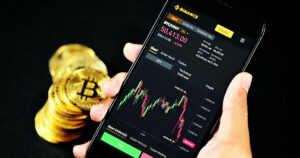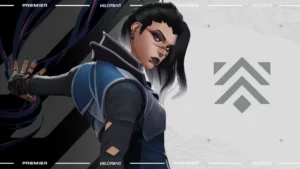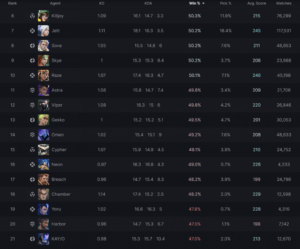Counter-Strike 2 (CS2) stands out as a highly competitive first-person shooter game, demanding players to constantly hone their skills and strategies. Whether you are a seasoned player or just starting, mastering the game requires dedication and effective practice. In this guide, we delve into the essential CS2 practice commands and configurations that will transform your gameplay.
How to Use Practice Commands in CS2?
Initiating your practice session in CS2 is straightforward. Begin by selecting “Practice With Bots” from the game’s menu, choose your preferred game mode and map, and you’re ready to go. To access the console for command input, press the tilde key (~). If it’s not active, enable it through the “Game Settings” under “Developer Console.”
Once the console is accessible, input sv_cheats 1 to activate cheat commands, allowing you to implement various practice commands. To deactivate, simply input the same command with a “0” instead of “1”.
Also Read | Unraveling the Mysteries of CS2 Case Odds: How It Works?
CS2 Bot Commands
Bot commands in CS2 offer a way to customize your practice sessions, focusing on specific areas that need improvement. Commands like bot_kick remove all bots, while bot_add_t and bot_add_ct add bots to the Terrorist and Counter-Terrorist sides, respectively. Control bot movements with bot_stop 1 and mimic player actions with bot_mimic 1. For knife-only practice, use bot_knives_only 1.
Round Time and Freeze Command In CsS2
Adjusting round timers and gameplay settings ensures uninterrupted practice. Set infinite map time with mp_timelimit 0, and extend round times for different game modes using commands like mp_roundtime, mp_roundtime_defuse, and mp_roundtime_hostage. Speed up game starts with mp_freezetime 0 and end warmups instantly with mp_warmup_end.
Balancing Teams and Managing Money Command CS2
For uneven team practices, use mp_limitteams 0 and disable auto-balancing with mp_autoteambalance 0. Adjust in-game economy settings to suit your practice needs with commands like mp_maxmoney, mp_startmoney, and mp_buytime.
Perfecting Grenade Throws and Spray Patterns
Master grenade trajectories with sv_grenade_trajectory 1 and control visibility duration with sv_grenade_trajectory_time. Manage your ammo with ammo_grenade_limit_total, and perfect weapon sprays with sv_showimpacts 1 and sv_showimpacts_time.
How to create Practise Config In CS2
For efficient practice sessions, create a config file with your preferred commands and save it in the CS2 cfg folder. Execute it in-game through the console to apply all settings at once.
- Create a text document and save it with a .cfg extension, such as “warmup.cfg”;
- Input your desired commands into the document;
- Save the changes to the file;
- Move the file to the cfg directory, typically found at SteamsteamappscommonCounter-Strike Global Offensivecsgocfg;
- Open the game console and input “exec warmup.cfg” to execute the file, applying all the commands and settings you’ve specified.
- You have the option to make various files with distinct names and commands as needed.
CS2 demands precision, strategy, and skill. By utilizing these practice commands and configurations, you can create focused and effective practice sessions, propelling your gameplay to new heights. Remember, consistent practice and goal-setting are key to mastering CS2.
Stay updated with the latest news in gaming and esports by signing up for early access to TalkEsport’s Mobile App. Follow us on Twitter and Google News to ensure you never miss the exciting updates.
- SEO Powered Content & PR Distribution. Get Amplified Today.
- PlatoData.Network Vertical Generative Ai. Empower Yourself. Access Here.
- PlatoAiStream. Web3 Intelligence. Knowledge Amplified. Access Here.
- PlatoESG. Carbon, CleanTech, Energy, Environment, Solar, Waste Management. Access Here.
- PlatoHealth. Biotech and Clinical Trials Intelligence. Access Here.
- Source: https://www.talkesport.com/news/cs2/cs2-practice-commands-configs-guide/
- :is
- :not
- $UP
- a
- access
- accessible
- actions
- active
- add
- adjust
- All
- Allowing
- and
- Apply
- Applying
- ARE
- areas
- AS
- At
- begin
- BEST
- Bot
- bots
- by
- CAN
- case
- Changes
- Choose
- competitive
- consistent
- Console
- constantly
- control
- create
- cs2
- customize
- dedication
- delve
- demanding
- demands
- desired
- different
- distinct
- document
- duration
- economy
- Effective
- efficient
- enable
- end
- ensure
- ensures
- esports
- essential
- exciting
- execute
- extend
- extension
- File
- Files
- focused
- focusing
- follow
- For
- found
- Freeze
- from
- game
- gameplay
- Games
- gaming
- Global
- Go
- guide
- Have
- heights
- highly
- How
- HTTPS
- if
- implement
- improvement
- in
- in-game
- input
- instantly
- instead
- into
- IT
- just
- Key
- latest
- Latest News
- like
- make
- manage
- managing
- map
- Mastering
- Menu
- miss
- Mobile
- Mode
- modes
- money
- movements
- names
- Need
- needed
- needs
- never
- New
- news
- Odds
- of
- offer
- on
- once
- Option
- or
- out
- perfect
- plato
- Plato Data Intelligence
- PlatoData
- player
- players
- practice
- practices
- Precision
- preferred
- press
- propelling
- Read
- ready
- remember
- remove
- requires
- respectively
- round
- same
- Save
- seasoned
- selecting
- session
- sessions
- set
- settings
- shooter
- Sides
- signing
- simply
- skill
- skills
- specific
- specified
- speed
- stands
- Starting
- starts
- straightforward
- strategies
- Strategy
- such
- Suit
- TalkEsport
- team
- teams
- terrorist
- text
- that
- The
- their
- These
- this
- Through
- time
- times
- to
- Transform
- typically
- under
- updated
- Updates
- us
- use
- using
- Utilizing
- various
- visibility
- Way..
- we
- webp
- whether
- while
- will
- with
- works
- you
- Your
- zephyrnet