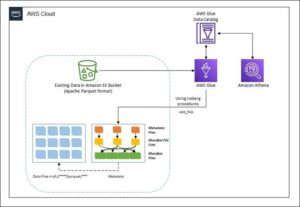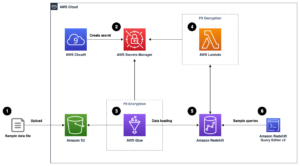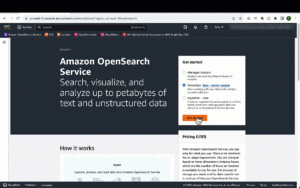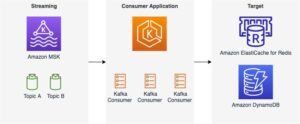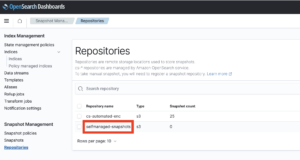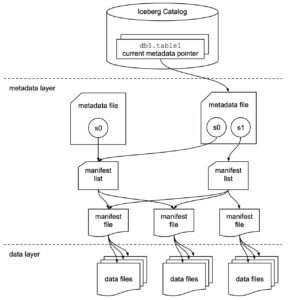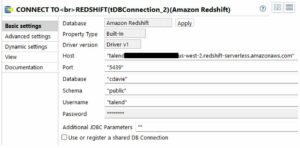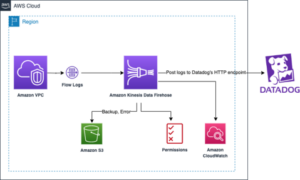Customers use Amazon Redshift to run their business-critical analytics on petabytes of structured and semi-structured data. Apache Spark is a popular framework that you can use to build applications for use cases such as ETL (extract, transform, and load), interactive analytics, and machine learning (ML). Apache Spark enables you to build applications in a variety of languages, such as Java, Scala, and Python, by accessing the data in your Amazon Redshift data warehouse.
Amazon Redshift integration for Apache Spark helps developers seamlessly build and run Apache Spark applications on Amazon Redshift data. Developers can use AWS analytics and ML services such as Amazon EMR, AWS Glue, and Amazon SageMaker to effortlessly build Apache Spark applications that read from and write to their Amazon Redshift data warehouse. You can do so without compromising on the performance of your applications or transactional consistency of your data.
In this post, we discuss why Amazon Redshift integration for Apache Spark is critical and efficient for analytics and ML. In addition, we discuss use cases that use Amazon Redshift integration with Apache Spark to drive business impact. Finally, we walk you through step-by-step examples of how to use this official AWS connector in an Apache Spark application.
Amazon Redshift integration for Apache Spark
The Amazon Redshift integration for Apache Spark minimizes the cumbersome and often manual process of setting up a spark-redshift connector (community version) and shortens the time needed to prepare for analytics and ML tasks. You only need to specify the connection to your data warehouse, and you can start working with Amazon Redshift data from your Apache Spark-based applications within minutes.
You can use several pushdown capabilities for operations such as sort, aggregate, limit, join, and scalar functions so that only the relevant data is moved from your Amazon Redshift data warehouse to the consuming Apache Spark application. This allows you to improve the performance of your applications. Amazon Redshift admins can easily identify the SQL generated from Spark-based applications. In this post, we show how you can find out the SQL generated by the Apache Spark job.
Moreover, Amazon Redshift integration for Apache Spark uses Parquet file format when staging the data in a temporary directory. Amazon Redshift uses the UNLOAD SQL statement to store this temporary data on Amazon Simple Storage Service (Amazon S3). The Apache Spark application retrieves the results from the temporary directory (stored in Parquet file format), which improves performance.
You can also help make your applications more secure by utilizing AWS Identity and Access Management (IAM) credentials to connect to Amazon Redshift.
Amazon Redshift integration for Apache Spark is built on top of the spark-redshift connector (community version) and enhances it for performance and security, helping you gain up to 10 times faster application performance.
Use cases for Amazon Redshift integration with Apache Spark
For our use case, the leadership of the product-based company wants to know the sales for each product across multiple markets. As sales for the company fluctuate dynamically, it has become a challenge for the leadership to track the sales across multiple markets. However, the overall sales are declining, and the company leadership wants to find out which markets aren’t performing so that they can target these markets for promotion campaigns.
For sales across multiple markets, the product sales data such as orders, transactions, and shipment data is available on Amazon S3 in the data lake. The data engineering team can use Apache Spark with Amazon EMR or AWS Glue to analyze this data in Amazon S3.
The inventory data is available in Amazon Redshift. Similarly, the data engineering team can analyze this data with Apache Spark using Amazon EMR or an AWS Glue job by using the Amazon Redshift integration for Apache Spark to perform aggregations and transformations. The aggregated and transformed dataset can be stored back into Amazon Redshift using the Amazon Redshift integration for Apache Spark.
Using a distributed framework like Apache Spark with the Amazon Redshift integration for Apache Spark can provide the visibility across the data lake and data warehouse to generate sales insights. These insights can be made available to the business stakeholders and line of business users in Amazon Redshift to make informed decisions to run targeted promotions for the low revenue market segments.
Additionally, we can use the Amazon Redshift integration with Apache Spark in the following use cases:
- An Amazon EMR or AWS Glue customer running Apache Spark jobs wants to transform data and write that into Amazon Redshift as a part of their ETL pipeline
- An ML customer uses Apache Spark with SageMaker for feature engineering for accessing and transforming data in Amazon Redshift
- An Amazon EMR, AWS Glue, or SageMaker customer uses Apache Spark for interactive data analysis with data on Amazon Redshift from notebooks
Examples for Amazon Redshift integration for Apache Spark in an Apache Spark application
In this post, we show the steps to connect Amazon Redshift from Amazon EMR on Amazon Elastic Compute Cloud (Amazon EC2), Amazon EMR Serverless, and AWS Glue using a common script. In the following sample code, we generate a report showing the quarterly sales for the year 2008. To do that, we join two Amazon Redshift tables using an Apache Spark DataFrame, run a predicate pushdown, aggregate and sort the data, and write the transformed data back to Amazon Redshift. The script uses PySpark
The script uses IAM-based authentication for Amazon Redshift. IAM roles used by Amazon EMR and AWS Glue should have the appropriate permissions to authenticate Amazon Redshift, and access to an S3 bucket for temporary data storage.
The following example policy allows the IAM role to call the GetClusterCredentials operations:
The following example policy allows access to an S3 bucket for temporary data storage:
The complete script is as follows:
If you plan to use the preceding script in your environment, make sure you replace the values for the following variables with the appropriate values for your environment: jdbc_iam_url, temp_dir, and aws_role.
In the next section, we walk through the steps to run this script to aggregate a sample dataset that is made available in Amazon Redshift.
Prerequisites
Before we begin, make sure the following prerequisites are met:
Deploy resources using AWS CloudFormation
Complete the following steps to deploy the CloudFormation stack:
- Sign in to the AWS Management Console, then launch the CloudFormation stack:

You can also download the CloudFormation template to create the resources mentioned in this post through infrastructure as code (IaC). Use this template when launching a new CloudFormation stack.
- Scroll down to the bottom of the page to select I acknowledge that AWS CloudFormation might create IAM resources under Capabilities, then choose Create stack.
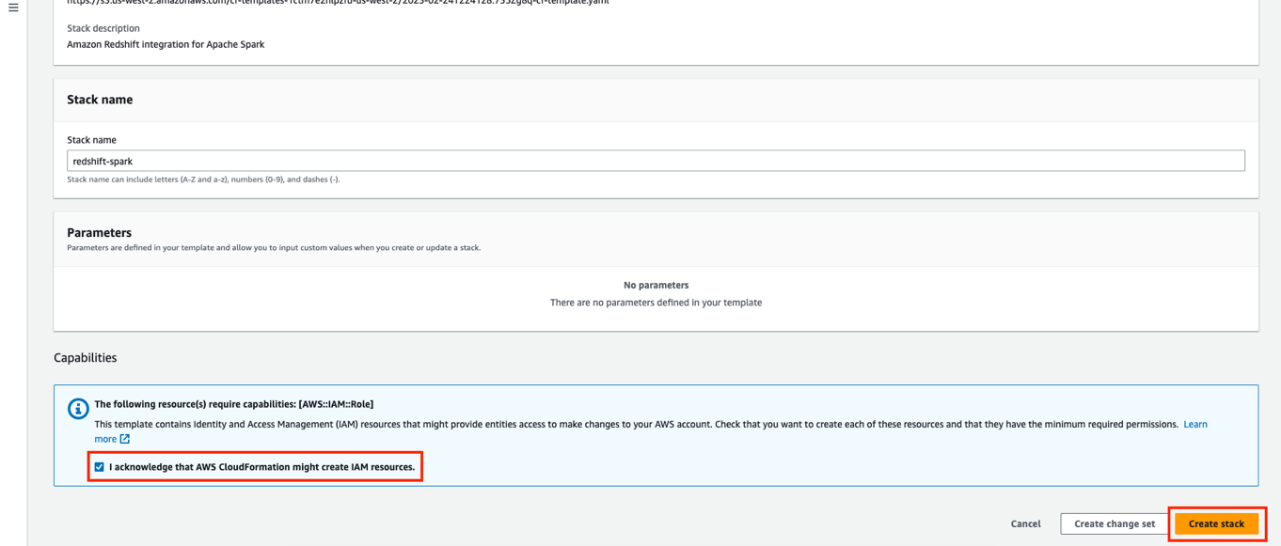
The stack creation process takes 15–20 minutes to complete. The CloudFormation template creates the following resources:
-
- An Amazon VPC with the needed subnets, route tables, and NAT gateway
- An S3 bucket with the name
redshift-spark-databucket-xxxxxxx(note that xxxxxxx is a random string to make the bucket name unique) - An Amazon Redshift cluster with sample data loaded inside the database
devand the primary userredshiftmasteruser. For the purpose of this blog post,redshiftmasteruserwith administrative permissions is used. However, it is recommended to use a user with fine grained access control in production environment. - An IAM role to be used for Amazon Redshift with the ability to request temporary credentials from the Amazon Redshift cluster’s dev database
- Amazon EMR Studio with the needed IAM roles
- Amazon EMR release version 6.9.0 on an EC2 cluster with the needed IAM roles
- An Amazon EMR Serverless application release version 6.9.0
- An AWS Glue connection and AWS Glue job version 4.0
- A Jupyter notebook to run using Amazon EMR Studio using Amazon EMR on an EC2 cluster
- A PySpark script to run using Amazon EMR Studio and Amazon EMR Serverless
- After the stack creation is complete, choose the stack name
redshift-sparkand navigate to the Outputs
We utilize these output values later in this post.
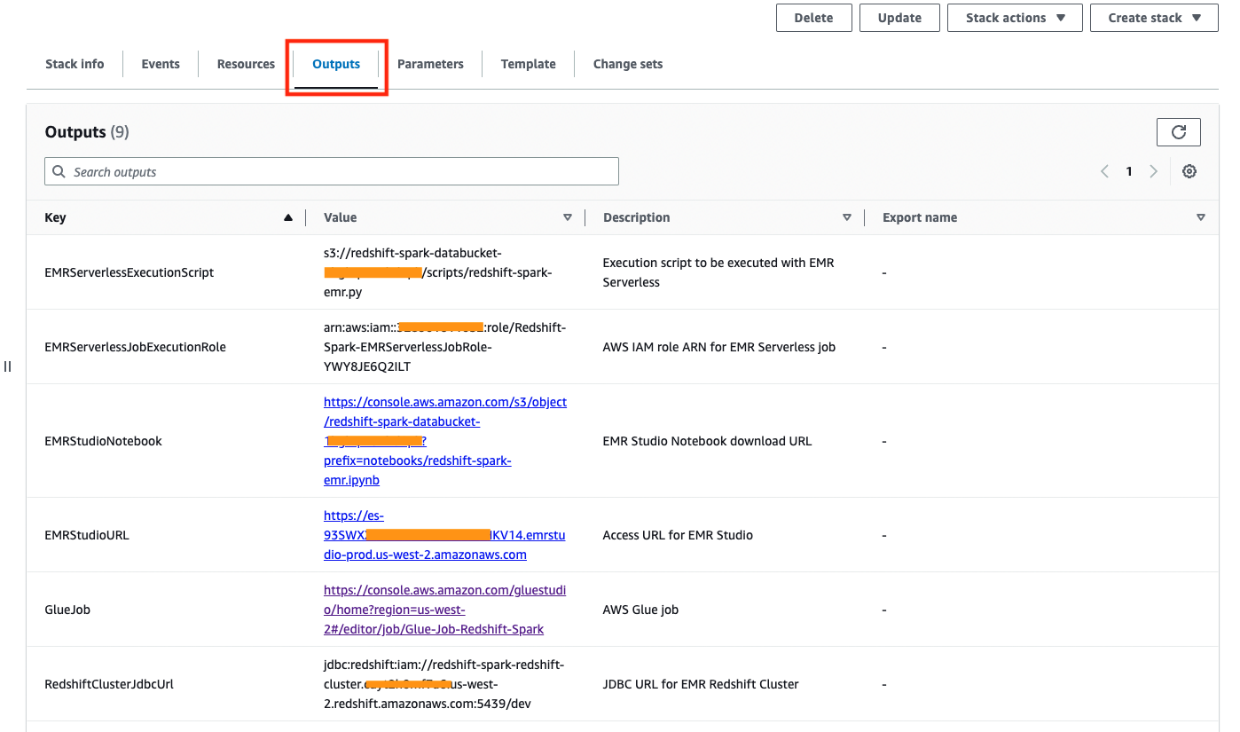
In the next sections, we show the steps for Amazon Redshift integration for Apache Spark from Amazon EMR on Amazon EC2, Amazon EMR Serverless, and AWS Glue.
Use Amazon Redshift integration with Apache Spark on Amazon EMR on EC2
Starting from Amazon EMR release version 6.9.0 and above, the connector using Amazon Redshift integration for Apache Spark and Amazon Redshift JDBC driver are available locally on Amazon EMR. These files are located under the /usr/share/aws/redshift/ directory. However, in the previous versions of Amazon EMR, the community version of the spark-redshift connector is available.
The following example shows how to connect Amazon Redshift using a PySpark kernel via an Amazon EMR Studio notebook. The CloudFormation stack created Amazon EMR Studio, Amazon EMR on an EC2 cluster, and a Jupyter notebook available to run. To go through this example, complete the following steps:
- Download the Jupyter notebook made available in the S3 bucket for you:
- In the CloudFormation stack outputs, look for the value for
EMRStudioNotebook, which should point to theredshift-spark-emr.ipynbnotebook available in the S3 bucket. - Choose the link or open the link in a new tab by copying the URL for the notebook.
- After you open the link, download the notebook by choosing Download, which will save the file locally on your computer.

- In the CloudFormation stack outputs, look for the value for
- Access Amazon EMR Studio by choosing or copying the link provided in the CloudFormation stack outputs for the key
EMRStudioURL. - In the navigation pane, choose Workspaces.

- Choose Create Workspace.
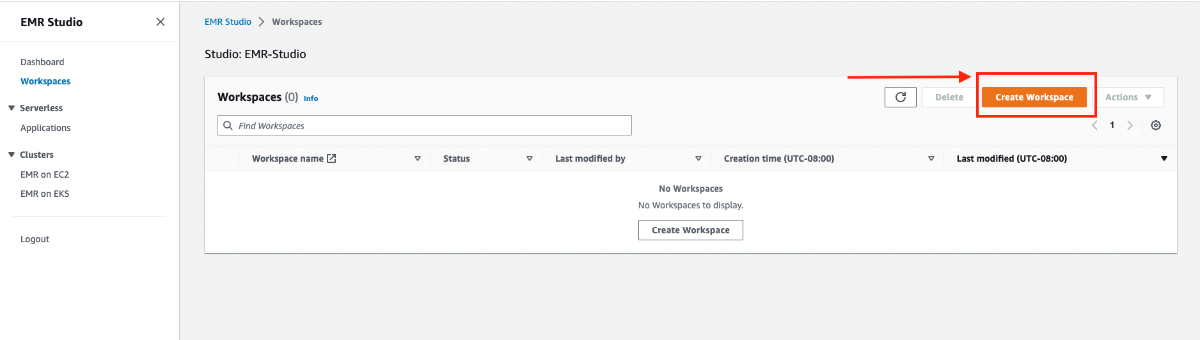
- Provide a name for the Workspace, for instance
redshift-spark. - Expand the Advanced configuration section and select Attach Workspace to an EMR cluster.
- Under Attach to an EMR cluster, choose the EMR cluster with the name
emrCluster-Redshift-Spark. - Choose Create Workspace.
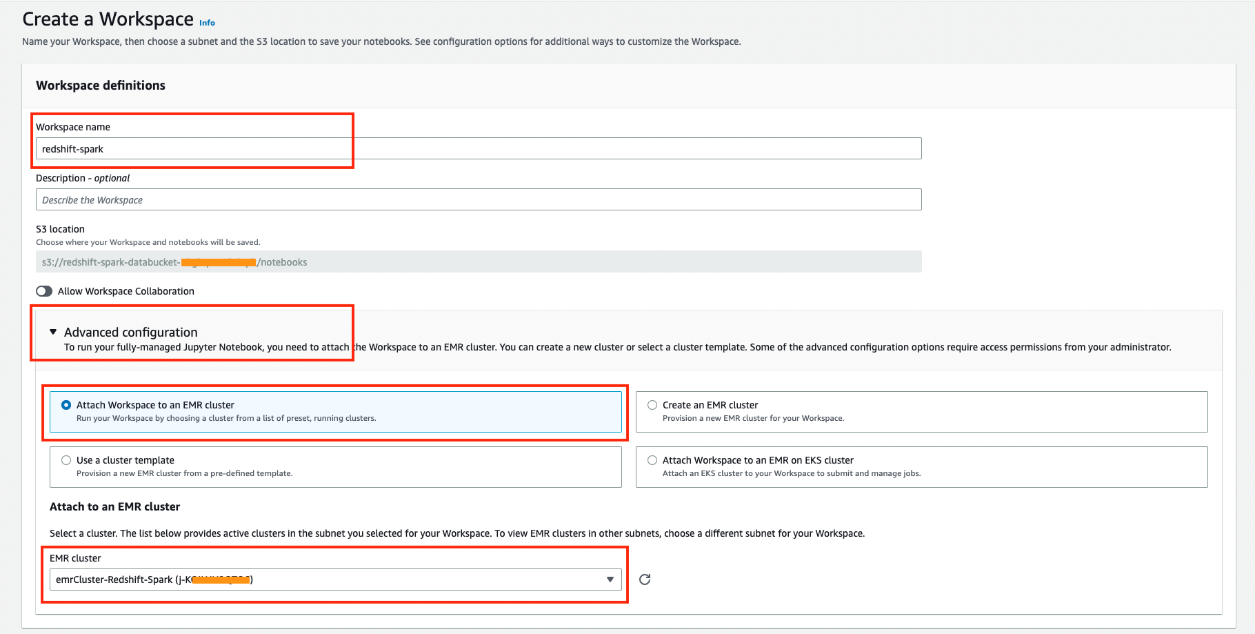
- After the Amazon EMR Studio Workspace is created and in Attached status, you can access the Workspace by choosing the name of the Workspace.
This should open the Workspace in a new tab. Note that if you have a pop-up blocker, you may have to allow the Workspace to open or disable the pop-up blocker.
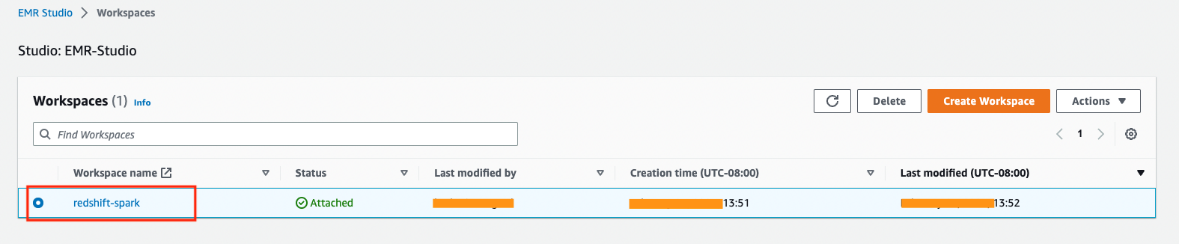
In the Amazon EMR Studio Workspace, we now upload the Jupyter notebook we downloaded earlier.
- Choose Upload to browse your local file system and upload the Jupyter notebook (
redshift-spark-emr.ipynb).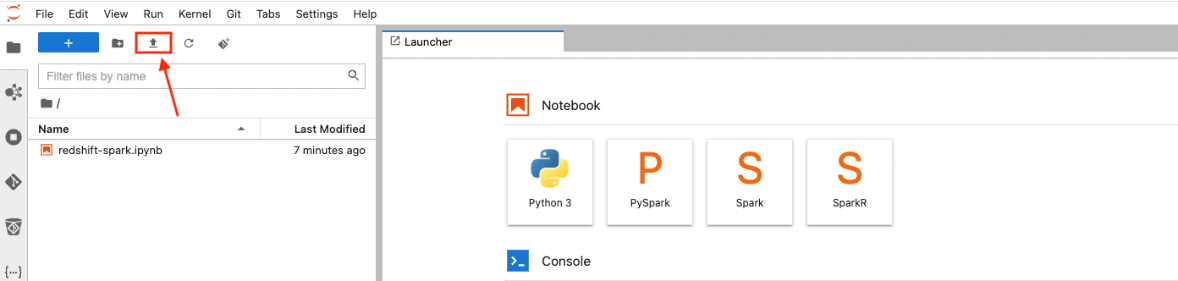
- Choose (double-click) the
redshift-spark-emr.ipynbnotebook within the Workspace to open the notebook.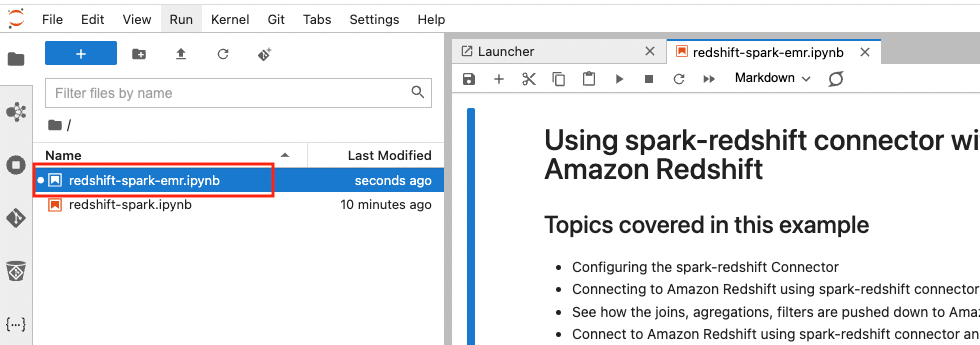
The notebook provides the details of different tasks that it performs. Note that in the section Define the variables to connect to Amazon Redshift cluster, you don’t need to update the values for jdbc_iam_url, temp_dir, and aws_role because these are updated for you by AWS CloudFormation. AWS CloudFormation has also performed the steps mentioned in the Prerequisites section of the notebook.
You can now start running the notebook.
- Run the individual cells by selecting them and then choosing Play.
You can also use the key combination of Shift+Enter or Shift+Return. Alternatively, you can run all the cells by choosing Run All Cells on the Run menu.
- Find the predicate pushdown operation performed on the Amazon Redshift cluster by the Amazon Redshift integration for Apache Spark.
We can also see the temporary data stored on Amazon S3 in the optimized Parquet format. The output can be seen from running the cell in the section Get the last query executed on Amazon Redshift.
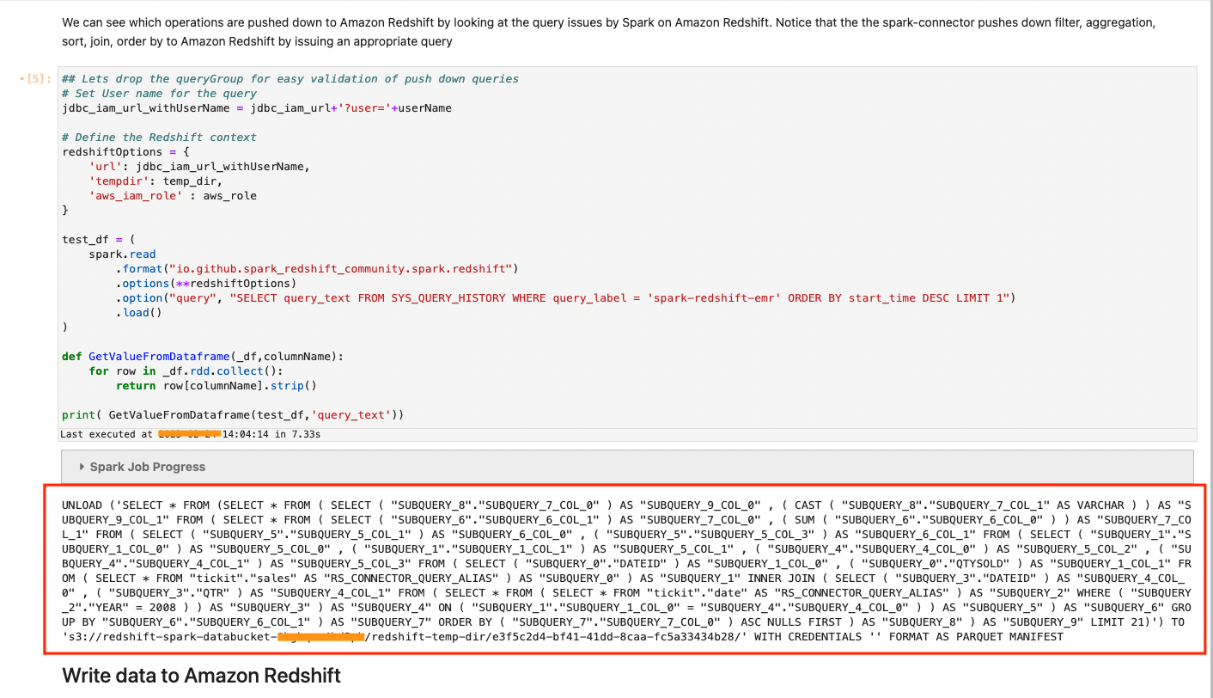
- To validate the table created by the job from Amazon EMR on Amazon EC2, navigate to the Amazon Redshift console and choose the cluster
redshift-spark-redshift-clusteron the Provisioned clusters dashboard page.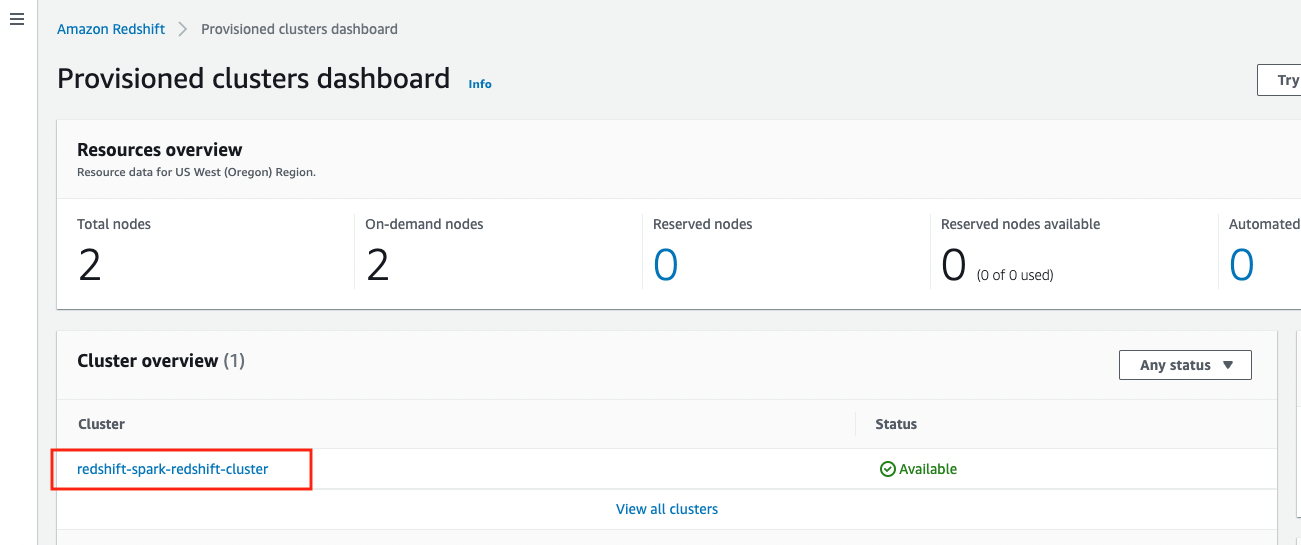
- In the cluster details, on the Query data menu, choose Query in query editor v2.
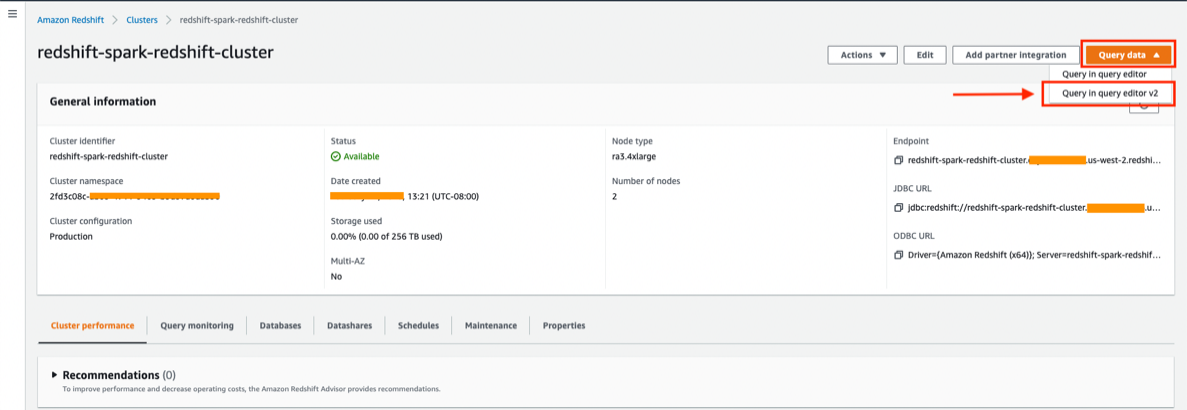
- Choose the cluster in the navigation pane and connect to the Amazon Redshift cluster when it requests for authentication.
- Select Temporary credentials.
- For Database, enter
dev. - For User name, enter
redshiftmasteruser. - Choose Save.
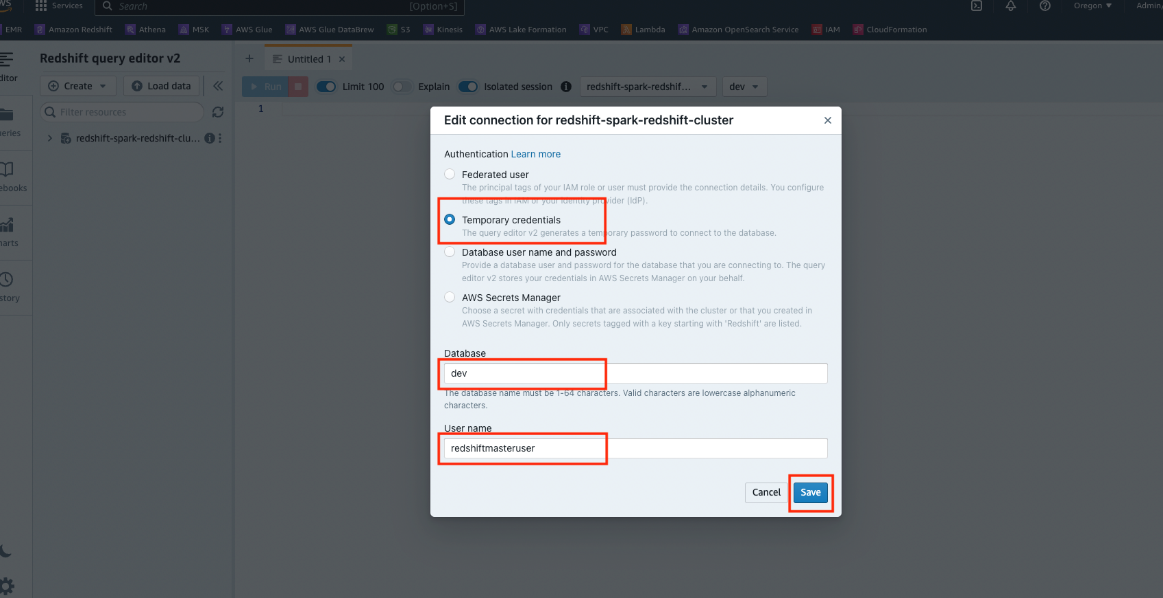
- In the navigation pane, expand the cluster
redshift-spark-redshift-cluster, expand the dev database, expandtickit, and expand Tables to list all the tables inside the schematickit.
You should find the table test_emr.
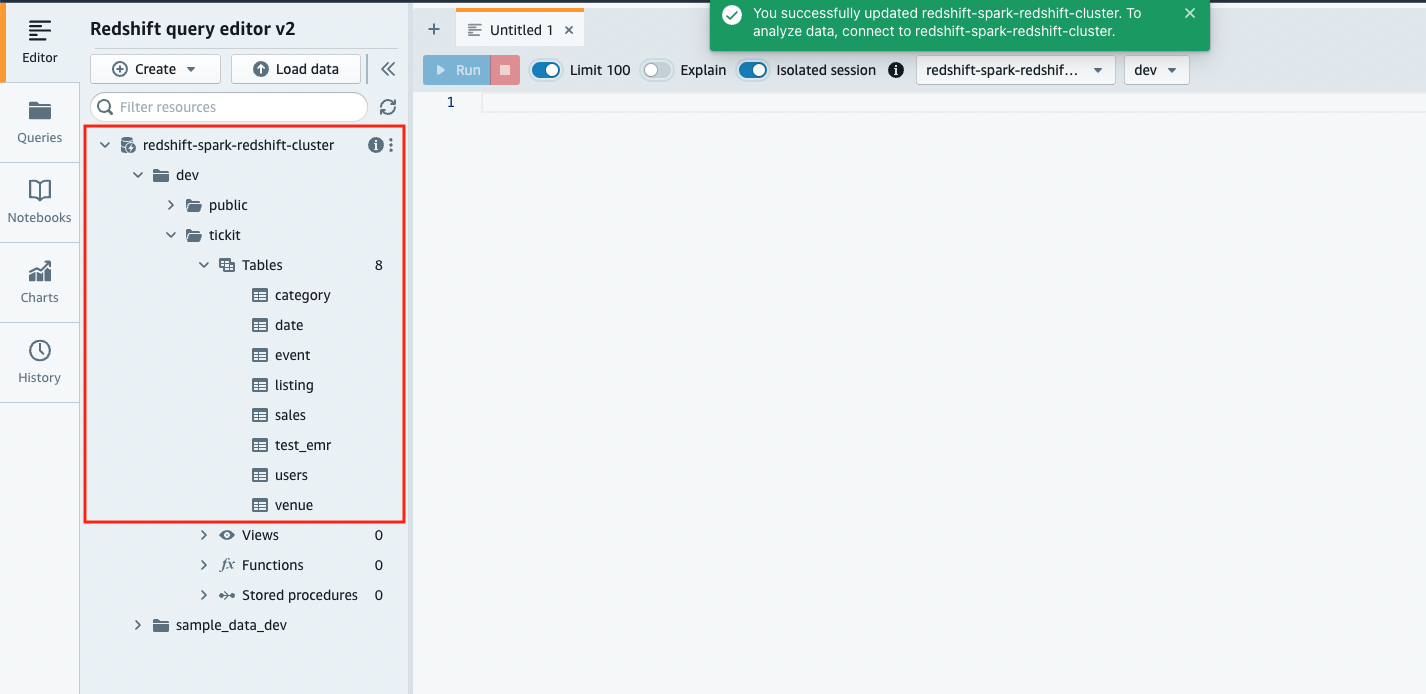
- Choose (right-click) the table
test_emr, then choose Select table to query the table.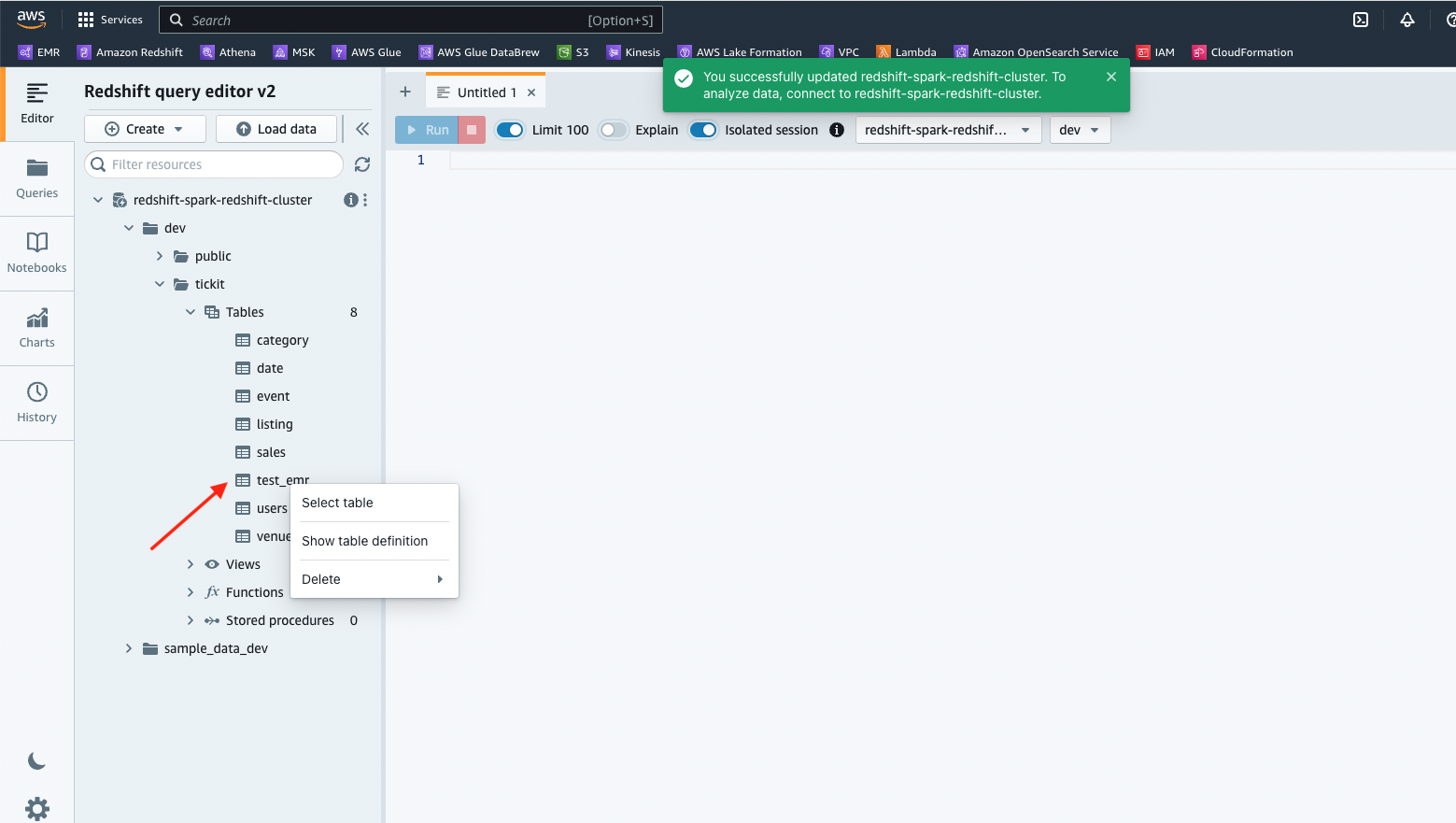
- Choose Run to run the SQL statement.
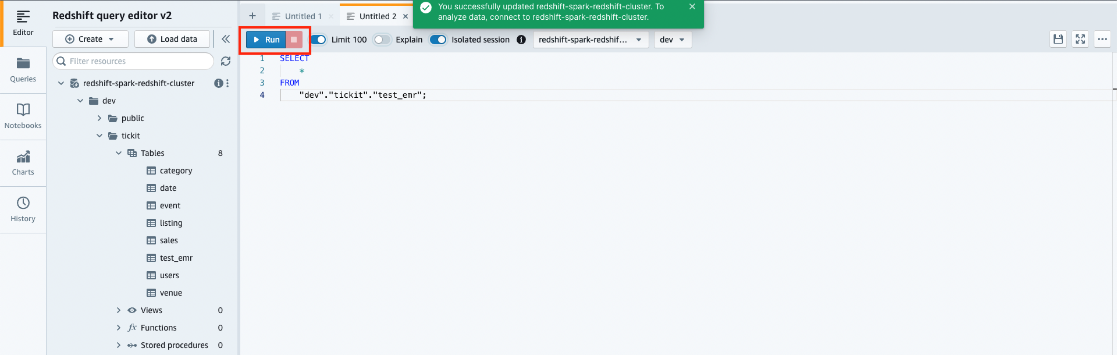
Use Amazon Redshift integration with Apache Spark on Amazon EMR Serverless
The Amazon EMR release version 6.9.0 and above provides the Amazon Redshift integration for Apache Spark JARs (managed by Amazon Redshift) and Amazon Redshift JDBC JARs locally on Amazon EMR Serverless as well. These files are located under the /usr/share/aws/redshift/ directory. In the following example, we use the Python script made available in the S3 bucket by the CloudFormation stack we created earlier.
- In the CloudFormation stack outputs, make a note of the value for
EMRServerlessExecutionScript, which is the location of the Python script in the S3 bucket. - Also note the value for
EMRServerlessJobExecutionRole, which is the IAM role to be used with running the Amazon EMR Serverless job. - Access Amazon EMR Studio by choosing or copying the link provided in the CloudFormation stack outputs for the key
EMRStudioURL. - Choose Applications under Serverless in the navigation pane.
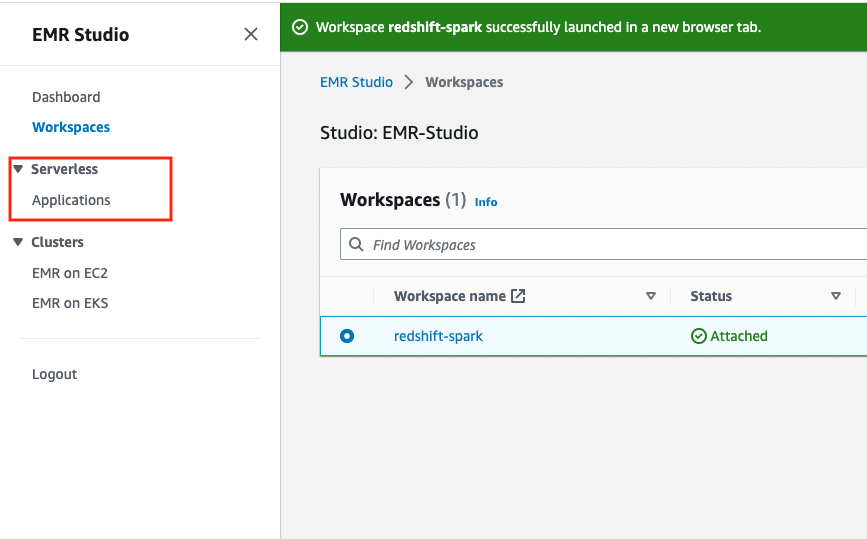
You will find an EMR application created by the CloudFormation stack with the name emr-spark-redshift.
- Choose the application name to submit a job.
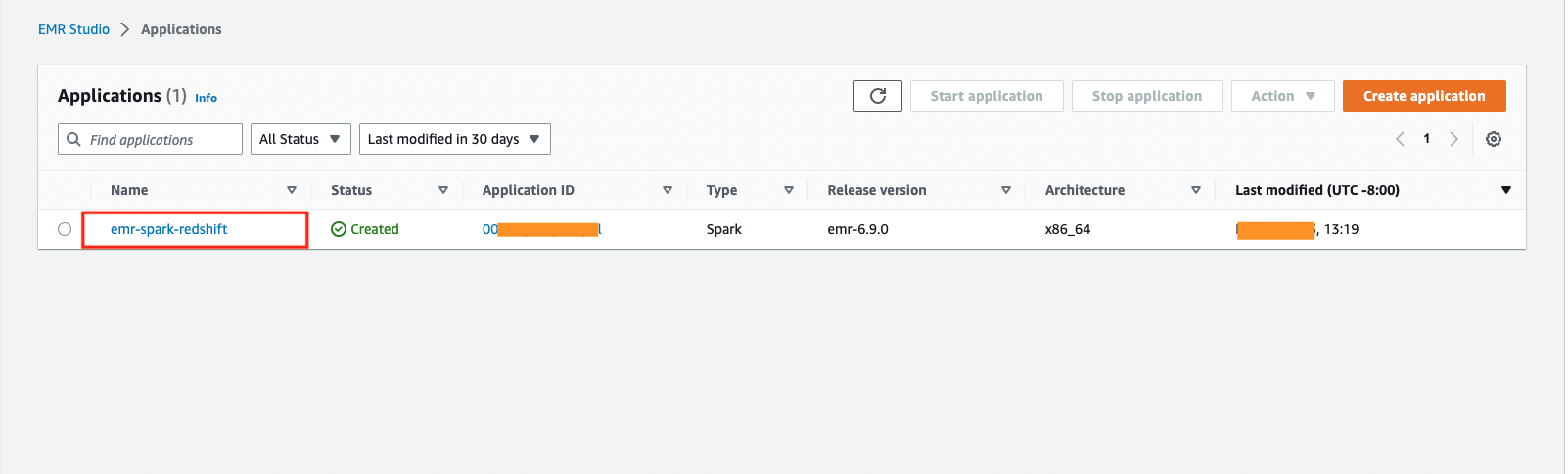
- Choose Submit job.
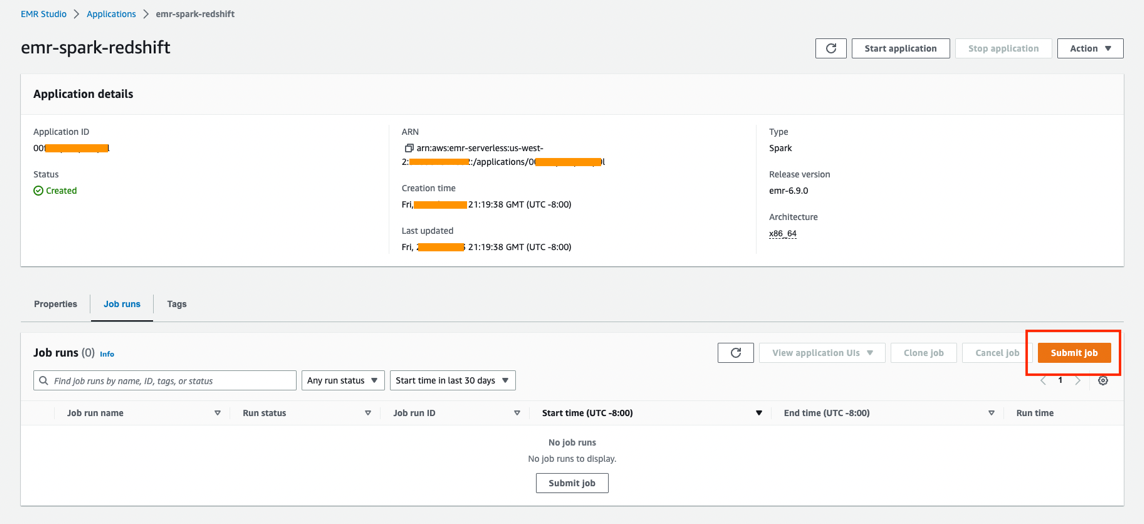
- Under Job details, for Name, enter an identifiable name for the job.
- For Runtime role, choose the IAM role that you noted from the CloudFormation stack output earlier.
- For Script location, provide the path to the Python script you noted earlier from the CloudFormation stack output.
- Expand the section Spark properties and choose the Edit in text
- Enter the following value in the text box, which provides the path to the
redshift-connector, Amazon Redshift JDBC driver,spark-avroJAR, andminimal-jsonJAR files: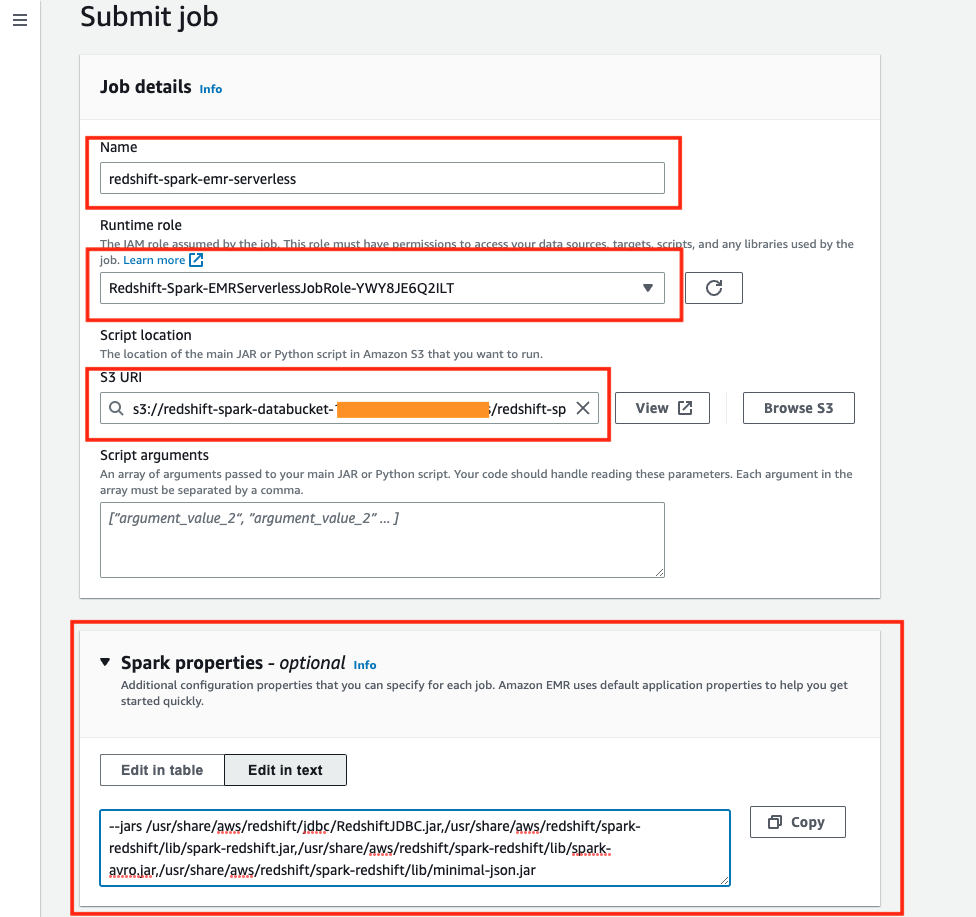
- Choose Submit job.
- Wait for the job to complete and the run status to show as Success.
- Navigate to the Amazon Redshift query editor to view if the table was created successfully.
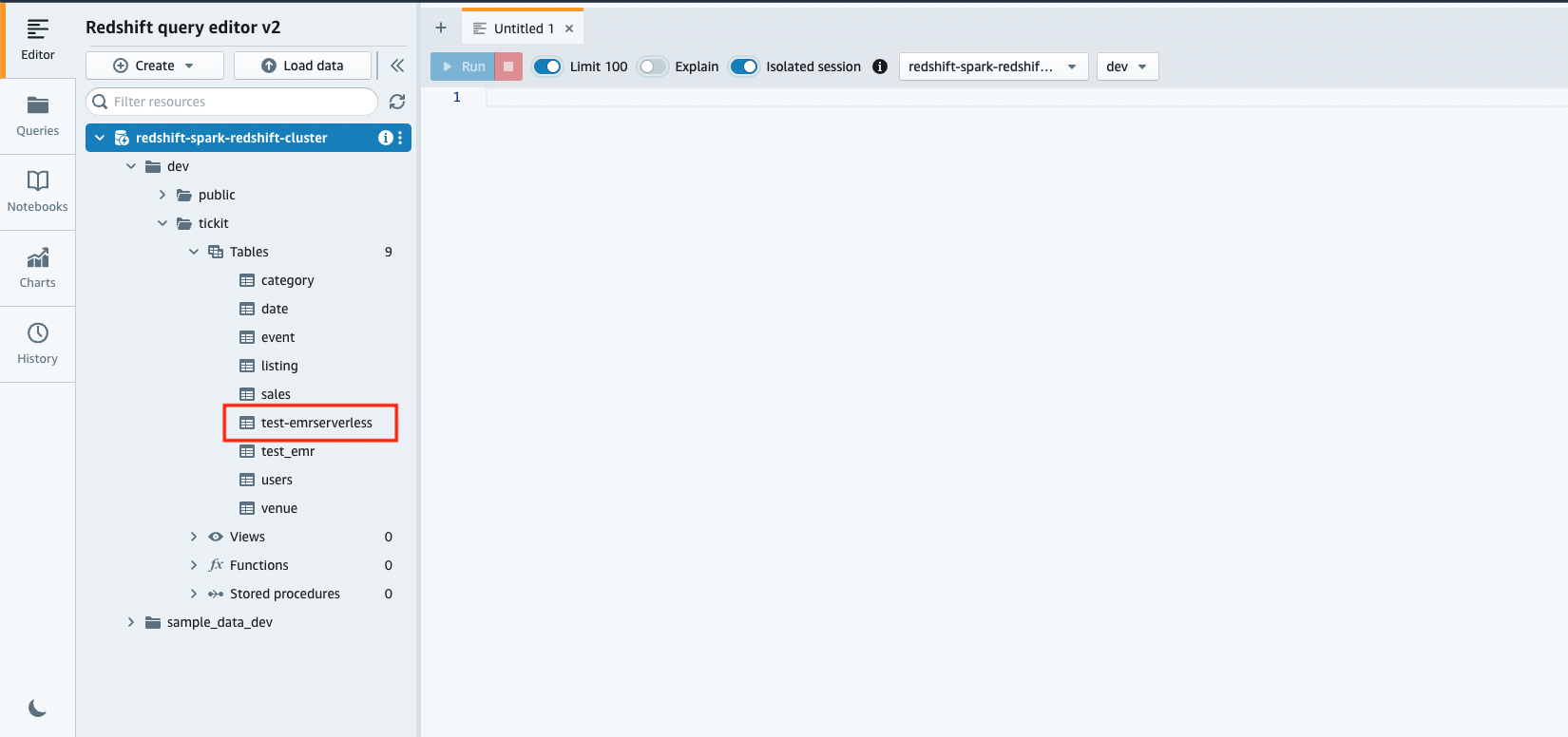
- Check the pushdown queries run for Amazon Redshift query group
emr-serverless-redshift. You can run the following SQL statement against the databasedev: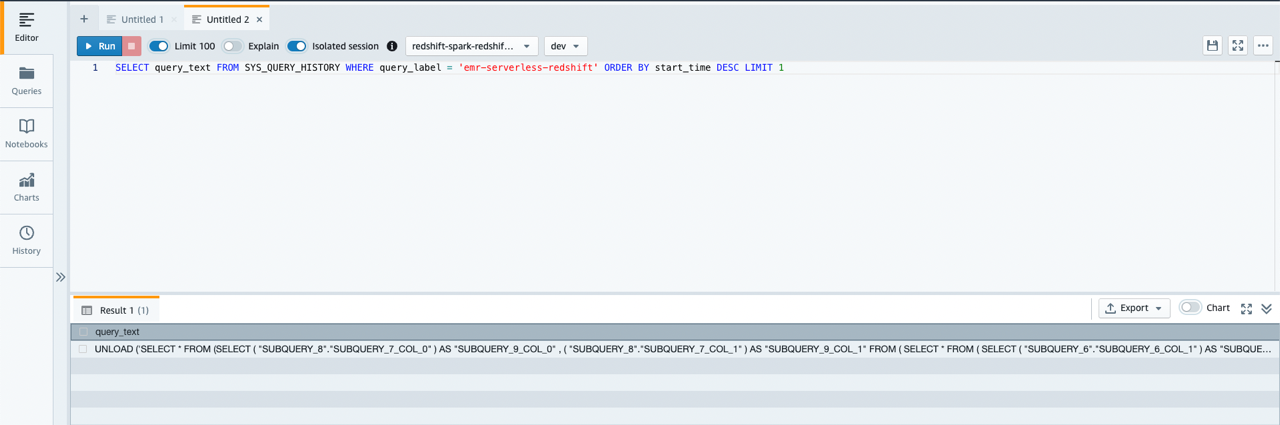
You can see that the pushdown query and return results are stored in Parquet file format on Amazon S3.
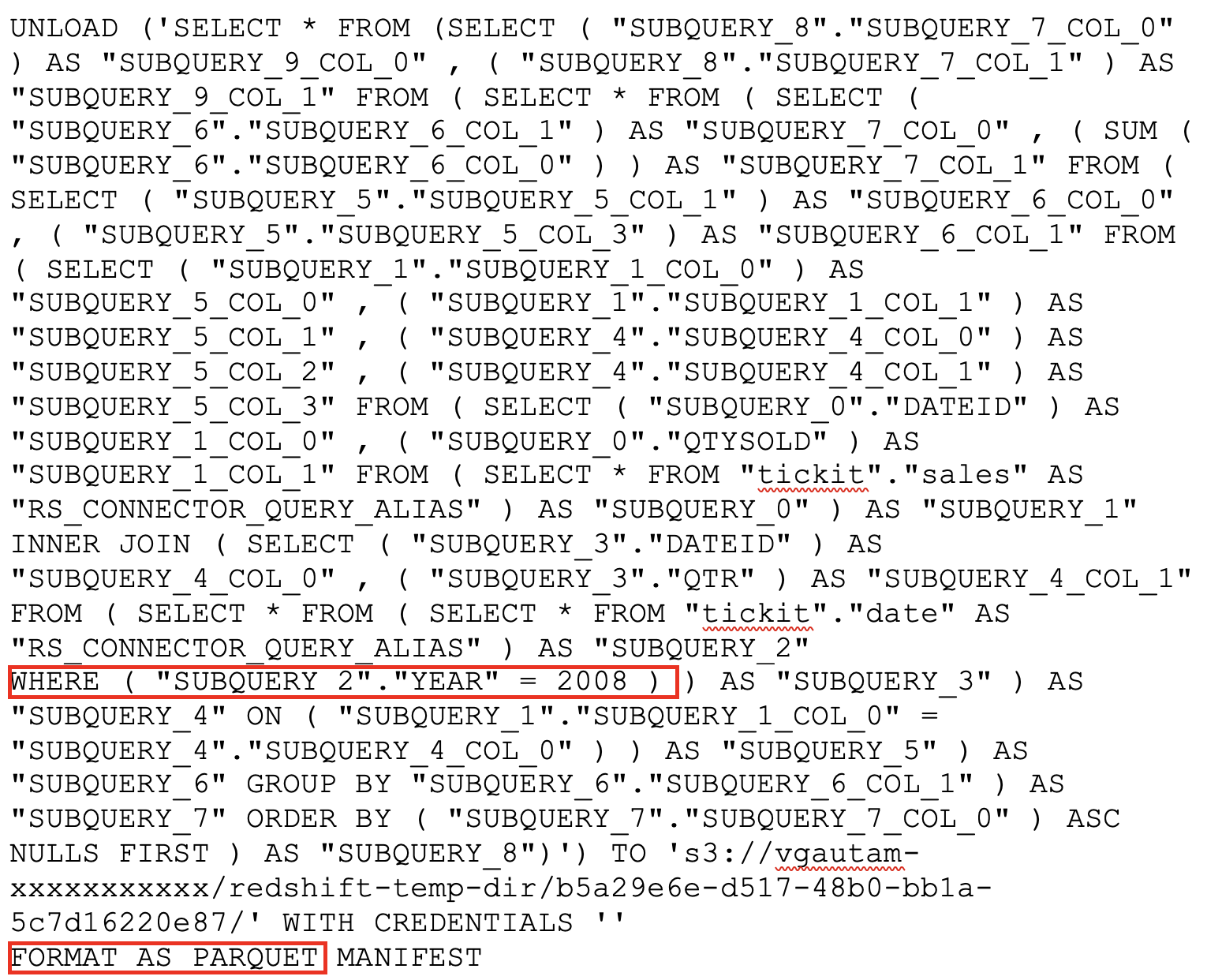
Use Amazon Redshift integration with Apache Spark on AWS Glue
Starting with AWS Glue version 4.0 and above, the Apache Spark jobs connecting to Amazon Redshift can use the Amazon Redshift integration for Apache Spark and Amazon Redshift JDBC driver. Existing AWS Glue jobs that already use Amazon Redshift as source or target can be upgraded to AWS Glue 4.0 to take advantage of this new connector. The CloudFormation template provided with this post creates the following AWS Glue resources:
- AWS Glue connection for Amazon Redshift – The connection to establish connection from AWS Glue to Amazon Redshift using the Amazon Redshift integration for Apache Spark
- IAM role attached to the AWS Glue job – The IAM role to manage permissions to run the AWS Glue job
- AWS Glue job – The script for the AWS Glue job performing transformations and aggregations using the Amazon Redshift integration for Apache Spark
The following example uses the AWS Glue connection attached to the AWS Glue job with PySpark and includes the following steps:
- On the AWS Glue console, choose Connections in the navigation pane.
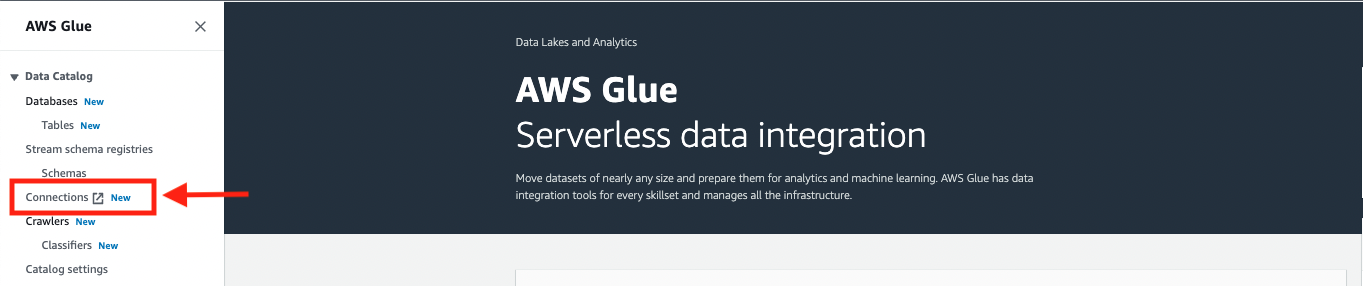
- Under Connections, choose the AWS Glue connection for Amazon Redshift created by the CloudFormation template.
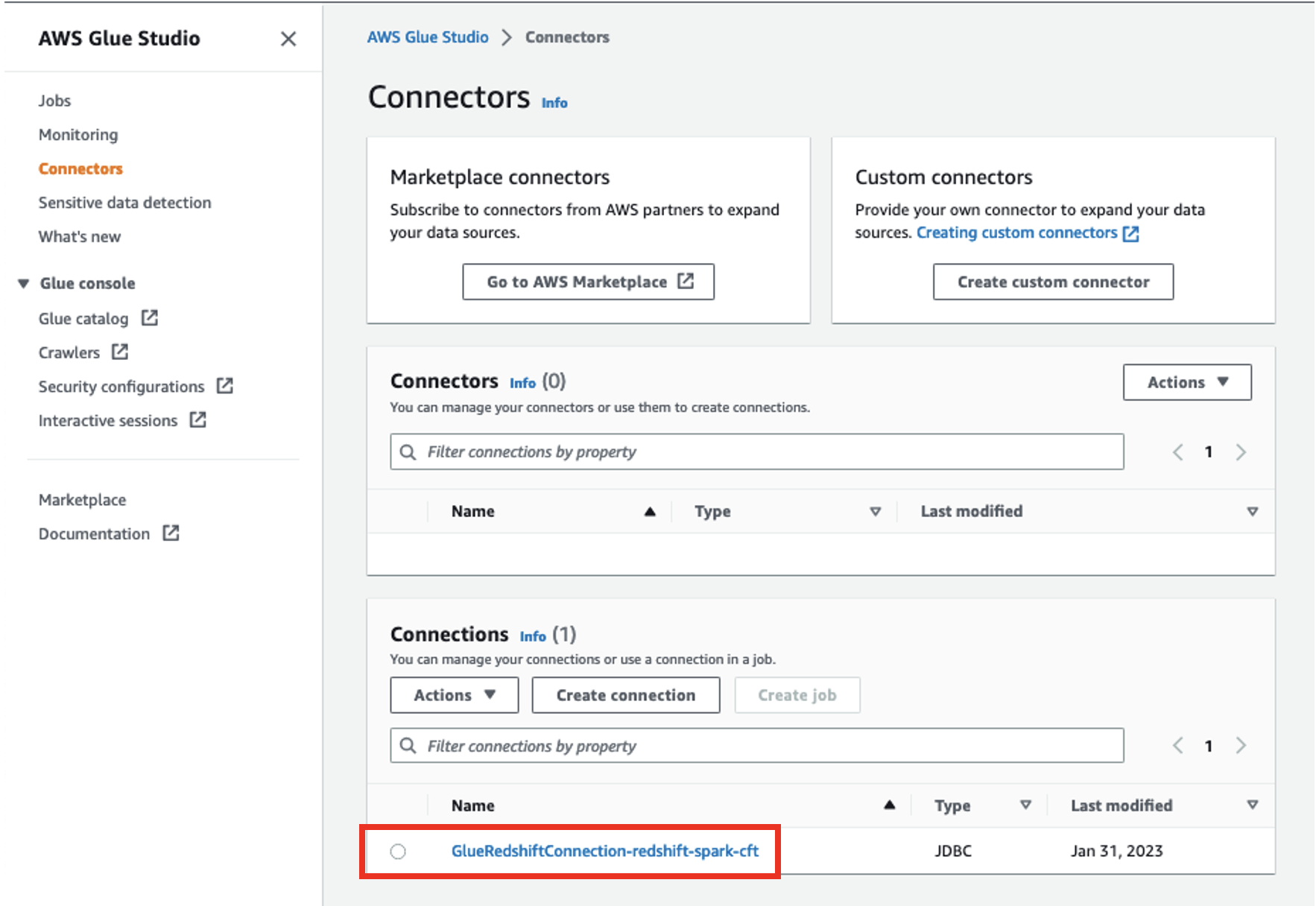
- Verify the connection details.
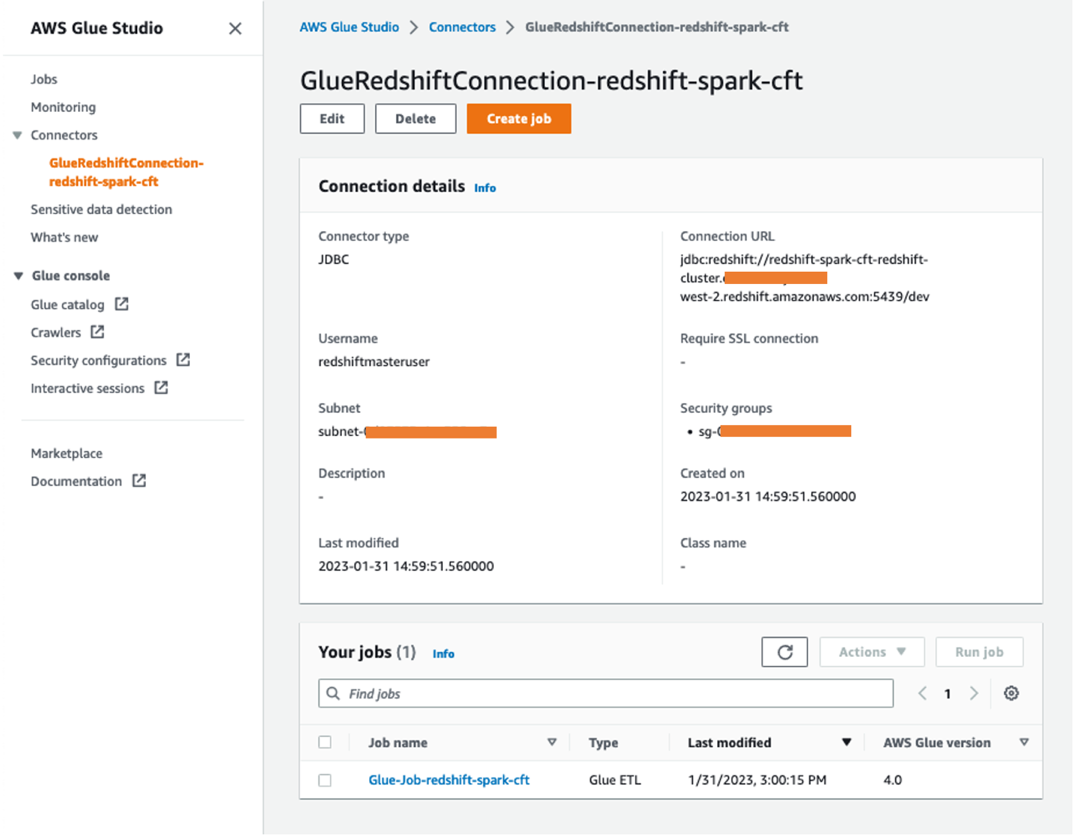
You can now reuse this connection within a job or across multiple jobs.
- On the Connectors page, choose the AWS Glue job created by the CloudFormation stack under Your jobs, or access the AWS Glue job by using the URL provided for the key
GlueJobin the CloudFormation stack output.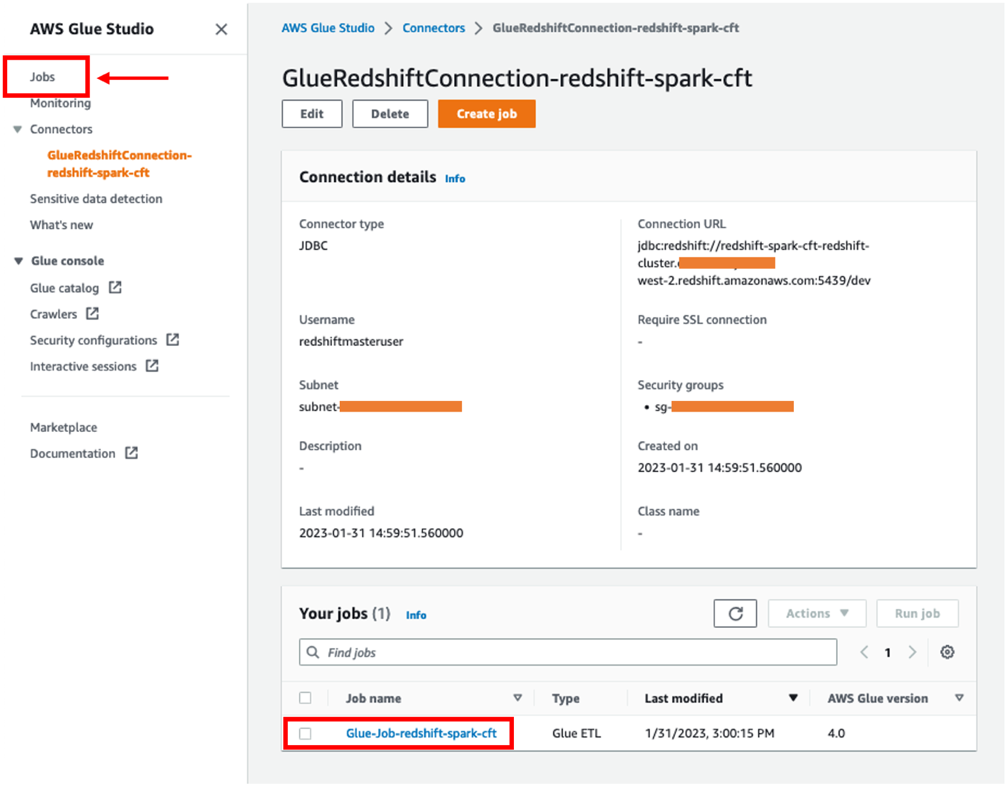
- Access and verify the script for the AWS Glue job.
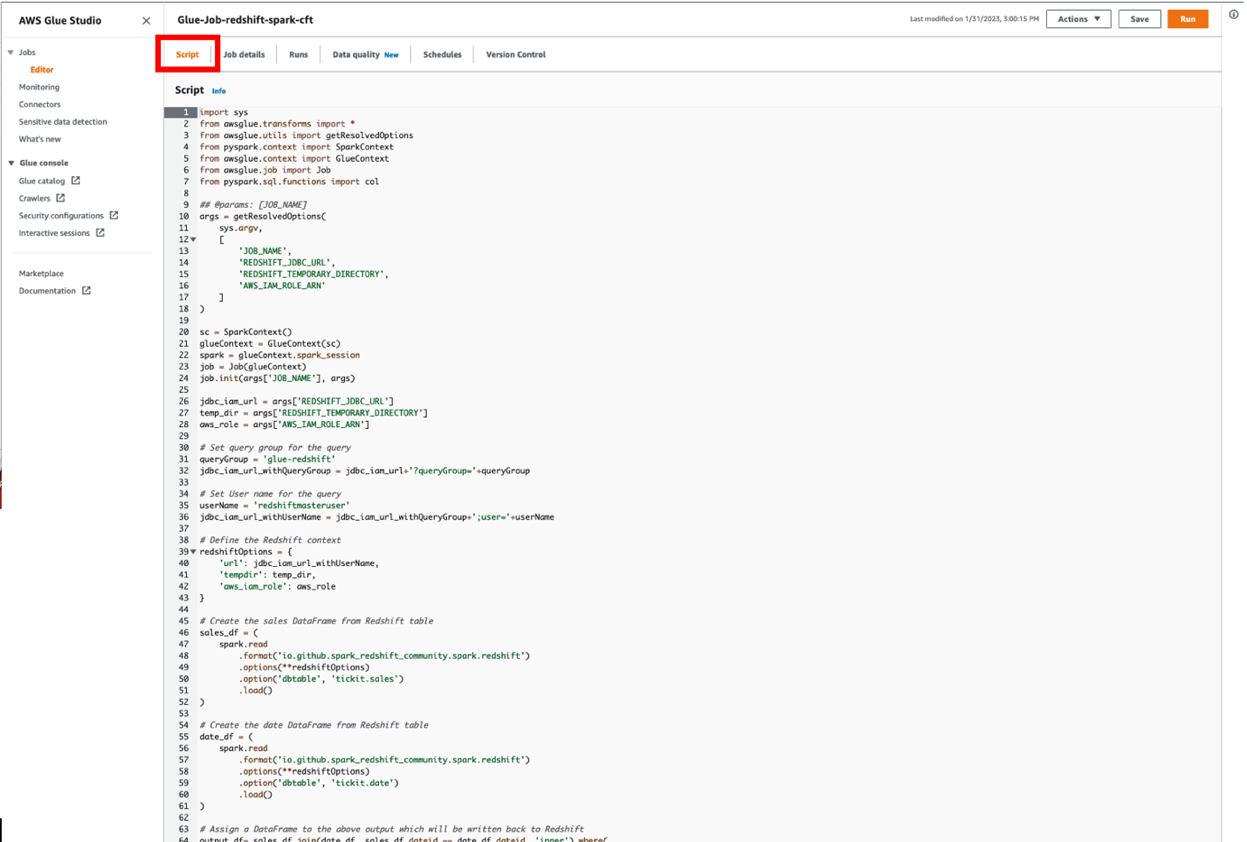
- On the Job details tab, make sure that Glue version is set to Glue 4.0.
This ensures that the job uses the latest redshift-spark connector.
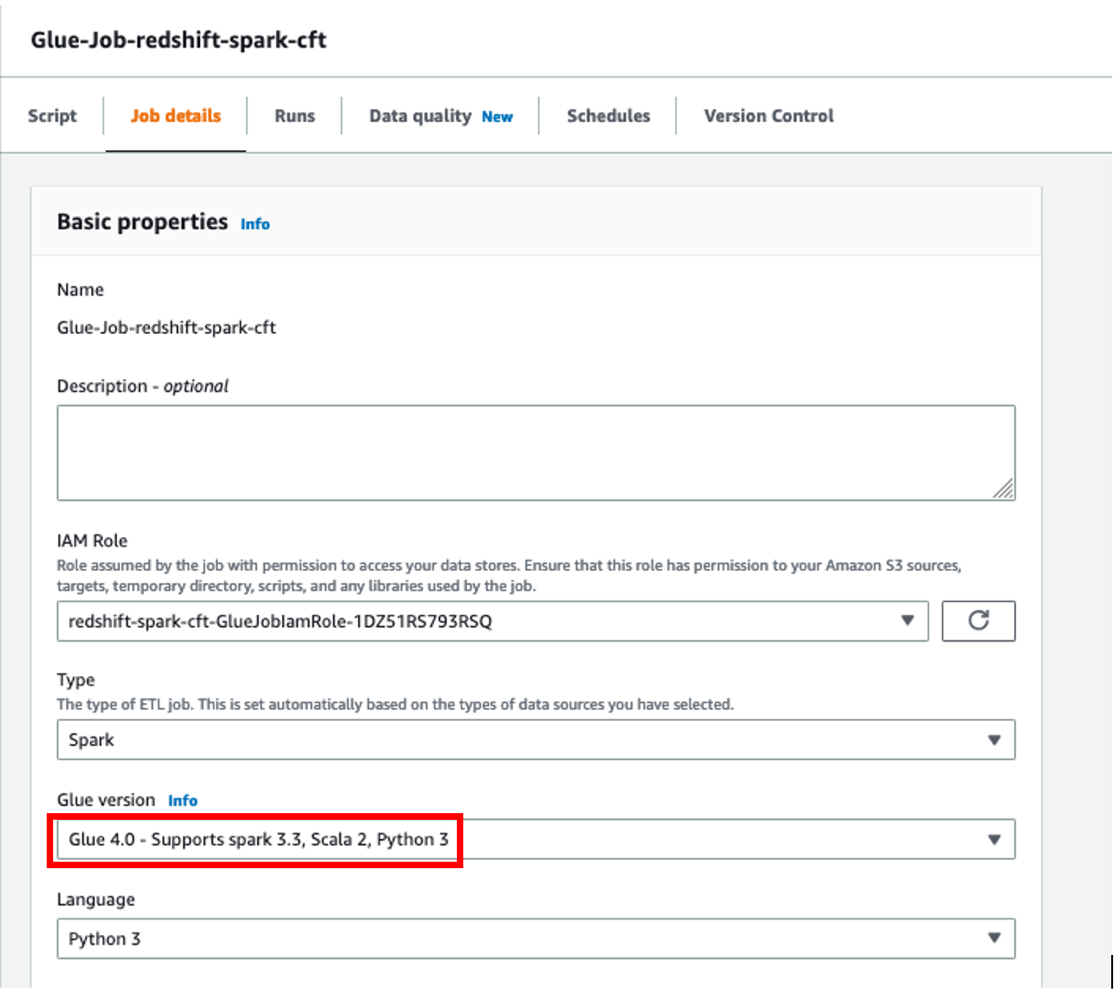
- Expand Advanced properties and in the Connections section, verify that the connection created by the CloudFormation stack is attached.
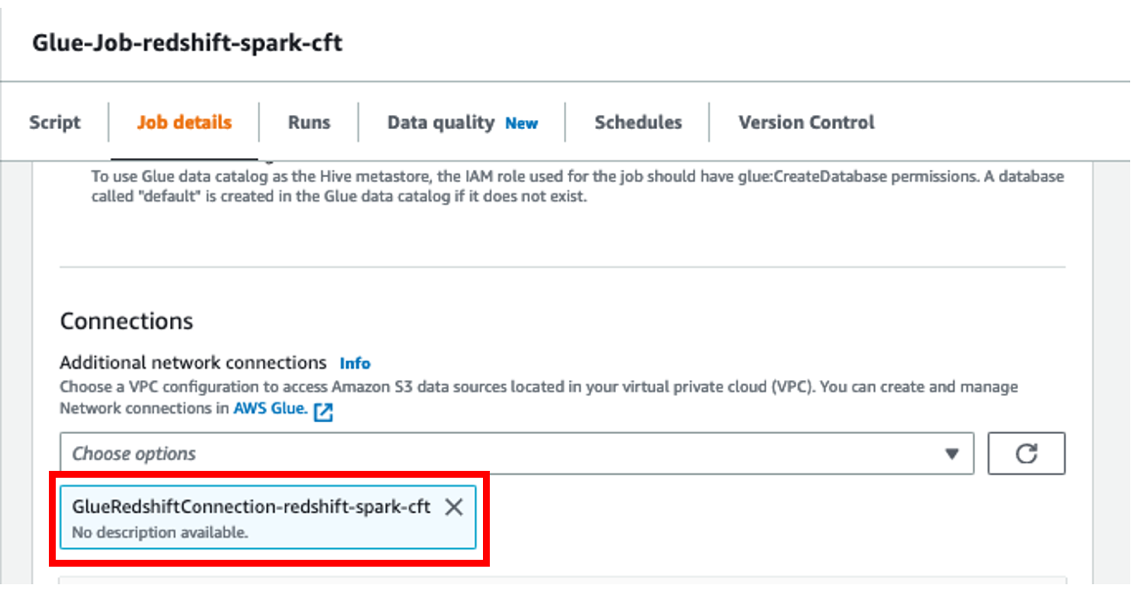
- Verify the job parameters added for the AWS Glue job. These values are also available in the output for the CloudFormation stack.
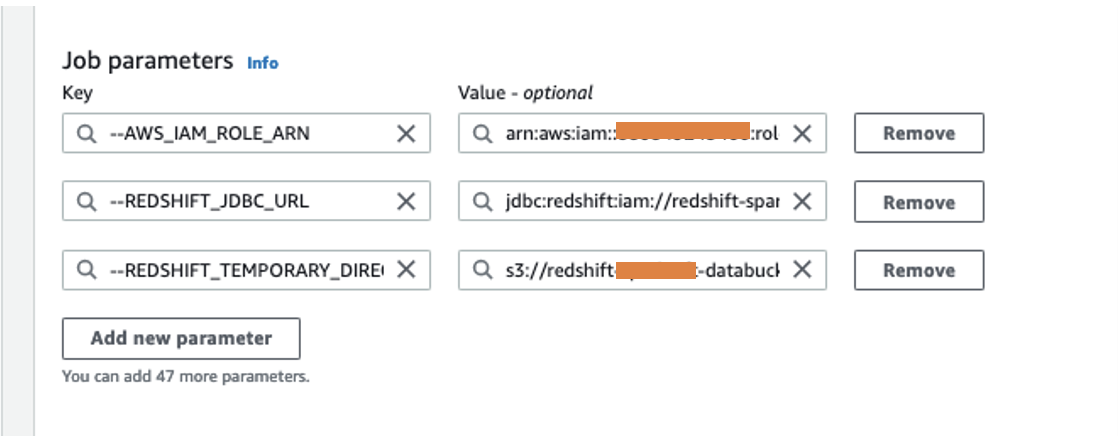
- Choose Save and then Run.
You can view the status for the job run on the Run tab.

- After the job run completes successfully, you can verify the output of the table test-glue created by the AWS Glue job.
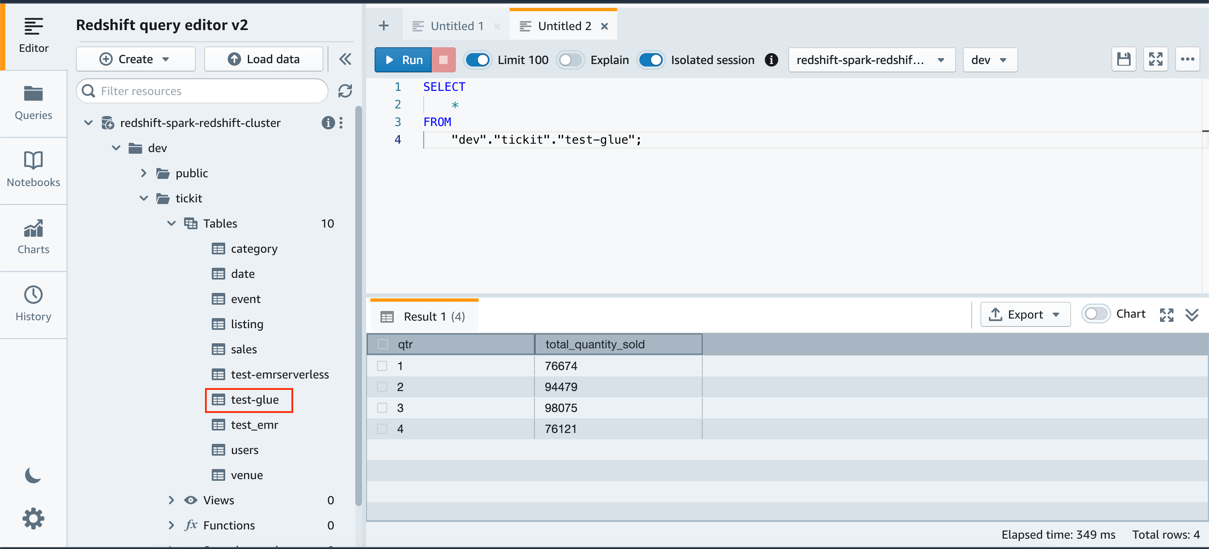
- We check the pushdown queries run for Amazon Redshift query group
glue-redshift. You can run the following SQL statement against the databasedev: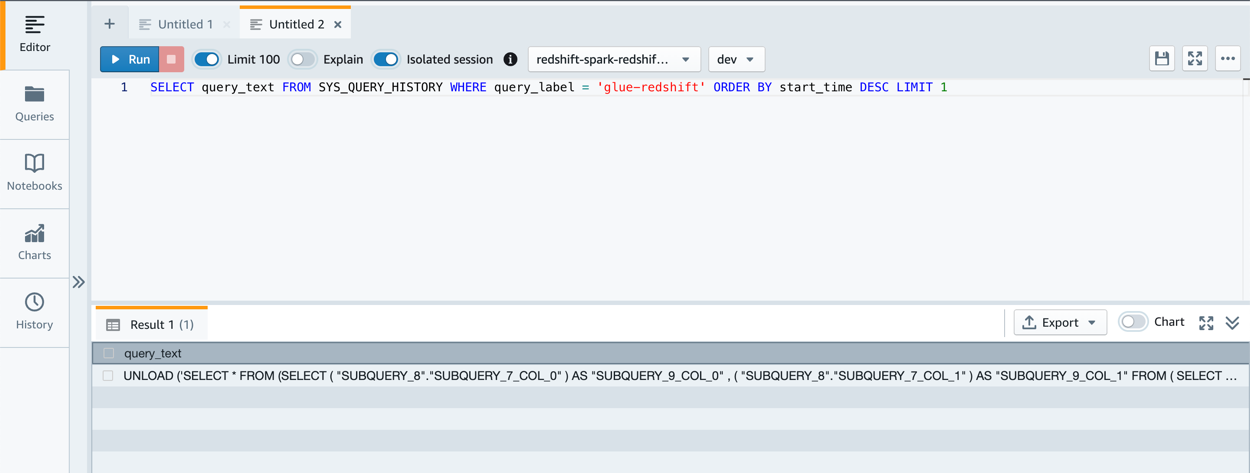
Best practices
Keep in mind the following best practices:
- Consider using the Amazon Redshift integration for Apache Spark from Amazon EMR instead of using the
redshift-sparkconnector (community version) for your new Apache Spark jobs. - If you have existing Apache Spark jobs using the
redshift-sparkconnector (community version), consider upgrading them to use the Amazon Redshift integration for Apache Spark - The Amazon Redshift integration for Apache Spark automatically applies predicate and query pushdown to optimize for performance. We recommend using supported functions (
autopushdown) in your query. The Amazon Redshift integration for Apache Spark will turn the function into a SQL query and run the query in Amazon Redshift. This optimization results in required data being retrieved, so Apache Spark can process less data and have better performance.- Consider using aggregate pushdown functions like
avg,count,max,min, andsumto retrieve filtered data for data processing. - Consider using Boolean pushdown operators like
in,isnull,isnotnull,contains,endswith, andstartswithto retrieve filtered data for data processing. - Consider using logical pushdown operators like
and,or, andnot(or!) to retrieve filtered data for data processing.
- Consider using aggregate pushdown functions like
- It’s recommended to pass an IAM role using the parameter
aws_iam_rolefor the Amazon Redshift authentication from your Apache Spark application on Amazon EMR or AWS Glue. The IAM role should have necessary permissions to retrieve temporary IAM credentials to authenticate to Amazon Redshift as shown in this blog’s “Examples for Amazon Redshift integration for Apache Spark in an Apache Spark application” section. - With this feature, you don’t have to maintain your Amazon Redshift user name and password in the secrets manager and Amazon Redshift database.
- Amazon Redshift uses the UNLOAD SQL statement to store this temporary data on Amazon S3. The Apache Spark application retrieves the results from the temporary directory (stored in Parquet file format). This temporary directory on Amazon S3 is not cleaned up automatically, and therefore could add additional cost. We recommend using Amazon S3 lifecycle policies to define the retention rules for the S3 bucket.
- It’s recommended to turn on Amazon Redshift audit logging to log the information about connections and user activities in your database.
- It’s recommended to turn on Amazon Redshift at-rest encryption to encrypt your data as Amazon Redshift writes it in its data centers and decrypt it for you when you access it.
- It’s recommended to upgrade to AWS Glue v4.0 and above to use the Amazon Redshift integration for Apache Spark, which is available out of the box. Upgrading to this version of AWS Glue will automatically make use of this feature.
- It’s recommended to upgrade to Amazon EMR v6.9.0 and above to use the Amazon Redshift integration for Apache Spark. You don’t have to manage any drivers or JAR files explicitly.
- Consider using Amazon EMR Studio notebooks to interact with your Amazon Redshift data in your Apache Spark application.
- Consider using AWS Glue Studio to create Apache Spark jobs using a visual interface. You can also switch to writing Apache Spark code in either Scala or PySpark within AWS Glue Studio.
Clean up
Complete the following steps to clean up the resources that are created as a part of the CloudFormation template to ensure that you’re not billed for the resources if you’ll no longer be using them:
- Stop the Amazon EMR Serverless application:
- Access Amazon EMR Studio by choosing or copying the link provided in the CloudFormation stack outputs for the key
EMRStudioURL. - Choose Applications under Serverless in the navigation pane.
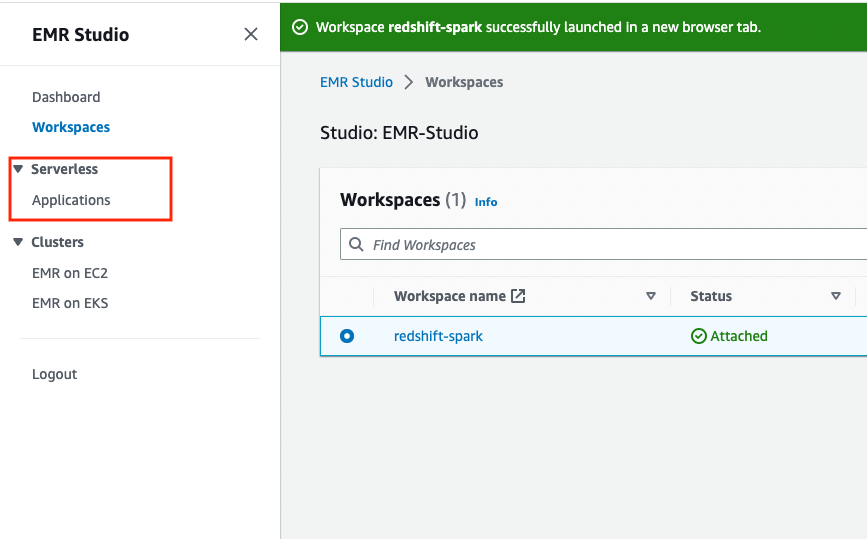
- Access Amazon EMR Studio by choosing or copying the link provided in the CloudFormation stack outputs for the key
You will find an EMR application created by the CloudFormation stack with the name emr-spark-redshift.
-
- If the application status shows as Stopped, you can move to the next steps. However, if the application status is Started, choose the application name, then choose Stop application and Stop application again to confirm.
- Delete the Amazon EMR Studio Workspace:
- Access Amazon EMR Studio by choosing or copying the link provided in the CloudFormation stack outputs for the key
EMRStudioURL. - Choose Workspaces in the navigation pane.

- Select the Workspace that you created and choose Delete, then choose Delete again to confirm.
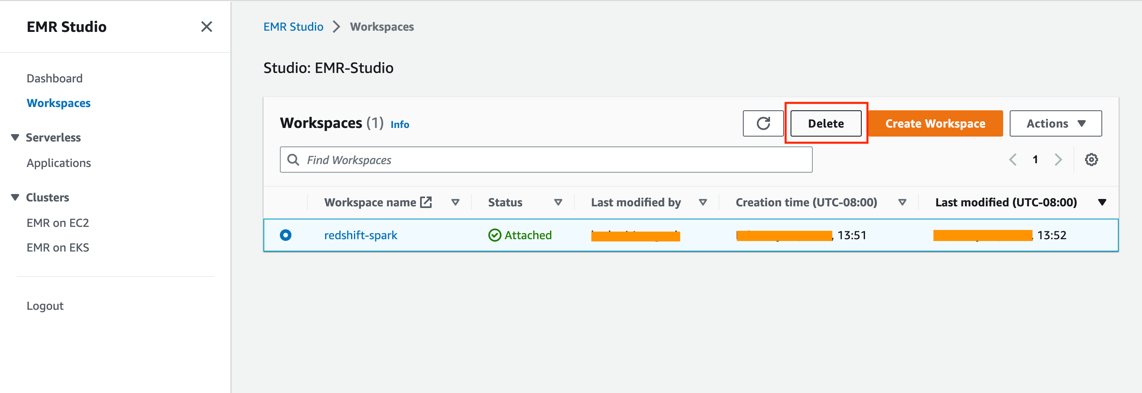
- Access Amazon EMR Studio by choosing or copying the link provided in the CloudFormation stack outputs for the key
- Delete the CloudFormation stack:
-
- On the AWS CloudFormation console, navigate to the stack you created earlier.
- Choose the stack name and then choose Delete to remove the stack and delete the resources created as a part of this post.
- On the confirmation screen, choose Delete stack.
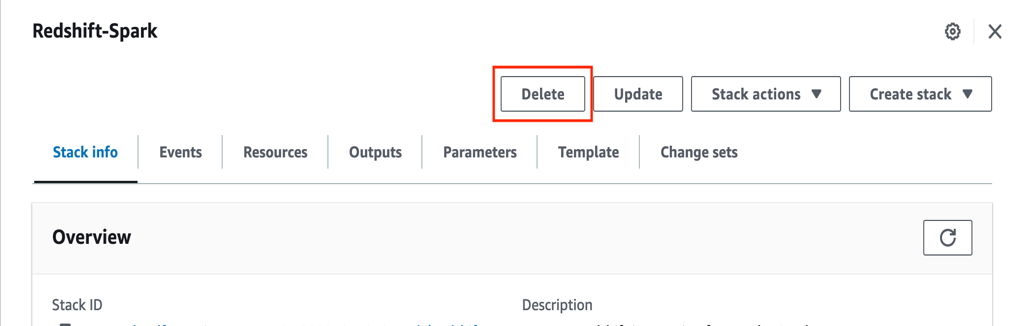
Conclusion
In this post, we explained how you can use the Amazon Redshift integration for Apache Spark to build and deploy applications with Amazon EMR on Amazon EC2, Amazon EMR Serverless, and AWS Glue to automatically apply predicate and query pushdown to optimize the query performance for data in Amazon Redshift. It’s highly recommended to use Amazon Redshift integration for Apache Spark for seamless and secure connection to Amazon Redshift from your Amazon EMR or AWS Glue.
Here is what some of our customers have to say about the Amazon Redshift integration for Apache Spark:
“We empower our engineers to build their data pipelines and applications with Apache Spark using Python and Scala. We wanted a tailored solution that simplified operations and delivered faster and more efficiently for our clients, and that’s what we get with the new Amazon Redshift integration for Apache Spark.”
—Huron Consulting
“GE Aerospace uses AWS analytics and Amazon Redshift to enable critical business insights that drive important business decisions. With the support for auto-copy from Amazon S3, we can build simpler data pipelines to move data from Amazon S3 to Amazon Redshift. This accelerates our data product teams’ ability to access data and deliver insights to end-users. We spend more time adding value through data and less time on integrations.”
—GE Aerospace
“Our focus is on providing self-service access to data for all of our users at Goldman Sachs. Through Legend, our open-source data management and governance platform, we enable users to develop data-centric applications and derive data-driven insights as we collaborate across the financial services industry. With the Amazon Redshift integration for Apache Spark, our data platform team will be able to access Amazon Redshift data with minimal manual steps, allowing for zero-code ETL that will increase our ability to make it easier for engineers to focus on perfecting their workflow as they collect complete and timely information. We expect to see a performance improvement of applications and improved security as our users can now easily access the latest data in Amazon Redshift.”
—Goldman Sachs
About the Authors
 Gagan Brahmi is a Senior Specialist Solutions Architect focused on big data analytics and AI/ML platform at Amazon Web Services. Gagan has over 18 years of experience in information technology. He helps customers architect and build highly scalable, performant, and secure cloud-based solutions on AWS. In his spare time, he spends time with his family and explores new places.
Gagan Brahmi is a Senior Specialist Solutions Architect focused on big data analytics and AI/ML platform at Amazon Web Services. Gagan has over 18 years of experience in information technology. He helps customers architect and build highly scalable, performant, and secure cloud-based solutions on AWS. In his spare time, he spends time with his family and explores new places.
 Vivek Gautam is a Data Architect with specialization in data lakes at AWS Professional Services. He works with enterprise customers building data products, analytics platforms, and solutions on AWS. When not building and designing data lakes, Vivek is a food enthusiast who also likes to explore new travel destinations and go on hikes.
Vivek Gautam is a Data Architect with specialization in data lakes at AWS Professional Services. He works with enterprise customers building data products, analytics platforms, and solutions on AWS. When not building and designing data lakes, Vivek is a food enthusiast who also likes to explore new travel destinations and go on hikes.
 Naresh Gautam is a Data Analytics and AI/ML leader at AWS with 20 years of experience, who enjoys helping customers architect highly available, high-performance, and cost-effective data analytics and AI/ML solutions to empower customers with data-driven decision-making. In his free time, he enjoys meditation and cooking.
Naresh Gautam is a Data Analytics and AI/ML leader at AWS with 20 years of experience, who enjoys helping customers architect highly available, high-performance, and cost-effective data analytics and AI/ML solutions to empower customers with data-driven decision-making. In his free time, he enjoys meditation and cooking.
 Beaux Sharifi is a Software Development Engineer within the Amazon Redshift drivers’ team where he leads the development of the Amazon Redshift Integration with Apache Spark connector. He has over 20 years of experience building data-driven platforms across multiple industries. In his spare time, he enjoys spending time with his family and surfing.
Beaux Sharifi is a Software Development Engineer within the Amazon Redshift drivers’ team where he leads the development of the Amazon Redshift Integration with Apache Spark connector. He has over 20 years of experience building data-driven platforms across multiple industries. In his spare time, he enjoys spending time with his family and surfing.
- SEO Powered Content & PR Distribution. Get Amplified Today.
- Platoblockchain. Web3 Metaverse Intelligence. Knowledge Amplified. Access Here.
- Minting the Future w Adryenn Ashley. Access Here.
- Source: https://aws.amazon.com/blogs/big-data/simplify-and-speed-up-apache-spark-applications-on-amazon-redshift-data-with-amazon-redshift-integration-for-apache-spark/
- :has
- :is
- :not
- $UP
- 1
- 10
- 100
- 107
- 11
- 20
- 20 years
- 7
- 8
- 9
- a
- ability
- Able
- About
- above
- accelerates
- access
- Access to data
- accessing
- acknowledge
- across
- Action
- activities
- added
- addition
- Additional
- administrative
- ADvantage
- Aerospace
- against
- AI/ML
- All
- Allowing
- allows
- already
- also
- Amazon
- Amazon EC2
- Amazon EMR
- Amazon Web Services
- an
- analysis
- analytics
- analyze
- and
- any
- Apache
- Apache Spark
- Application
- applications
- Apply
- appropriate
- ARE
- AS
- At
- audit
- authenticate
- Authentication
- automatically
- available
- AWS
- AWS CloudFormation
- AWS Glue
- AWS Professional Services
- back
- BE
- because
- become
- begin
- being
- BEST
- best practices
- Better
- Big
- Big Data
- Blog
- Bottom
- Box
- build
- builder
- Building
- built
- business
- business impact
- by
- call
- Campaigns
- CAN
- capabilities
- case
- cases
- Cells
- Centers
- challenge
- check
- Choose
- choosing
- class
- clients
- Cluster
- code
- collaborate
- collect
- COM
- combination
- Common
- community
- company
- complete
- Completes
- compromising
- Compute
- computer
- Confirm
- confirmation
- Connect
- Connecting
- connection
- Connections
- Consider
- Console
- context
- control
- cooking
- copying
- Cost
- cost-effective
- could
- create
- created
- creates
- creation
- Credentials
- critical
- customer
- Customers
- dashboard
- data
- data analysis
- Data Analytics
- data centers
- Data Lake
- data management
- Data Platform
- data processing
- data storage
- data warehouse
- data-driven
- Database
- Date
- Decision Making
- decisions
- Declining
- Decrypt
- deliver
- delivered
- deploy
- designing
- destinations
- details
- Dev
- develop
- developers
- Development
- different
- discuss
- Display
- distributed
- Dont
- down
- download
- drive
- driver
- drivers
- Drop
- dynamically
- each
- Earlier
- easier
- easily
- editor
- effect
- efficient
- efficiently
- either
- empower
- enable
- enables
- engineer
- Engineering
- Engineers
- Enhances
- ensure
- ensures
- Enter
- Enterprise
- enterprise customers
- enthusiast
- Environment
- establish
- Ether (ETH)
- example
- examples
- existing
- Expand
- expect
- experience
- explained
- explore
- extract
- family
- faster
- Feature
- File
- Files
- Finally
- financial
- financial services
- Find
- fine
- fluctuate
- Focus
- focused
- following
- follows
- food
- For
- format
- FRAME
- Framework
- Free
- from
- function
- functions
- Gain
- generate
- generated
- get
- GitHub
- Go
- goldman
- Goldman Sachs
- governance
- Group
- Have
- he
- help
- helping
- helps
- high-performance
- highly
- Hikes
- How
- How To
- However
- HTML
- http
- HTTPS
- IAC
- IAM
- identify
- Identity
- Impact
- import
- important
- improve
- improved
- improvement
- improves
- in
- includes
- Increase
- individual
- industries
- industry
- information
- information technology
- informed
- Infrastructure
- initiate
- insights
- instance
- instead
- integration
- integrations
- interact
- interactive
- Interface
- into
- inventory
- inventory data
- IT
- ITS
- Java
- Job
- Jobs
- join
- Jupyter Notebook
- Key
- Know
- lake
- Languages
- Last
- latest
- launch
- launching
- leader
- Leadership
- Leads
- learning
- Lets
- lifecycle
- like
- LIMIT
- Line
- LINK
- List
- load
- local
- locally
- located
- location
- logical
- longer
- Look
- Low
- machine
- machine learning
- made
- maintain
- make
- manage
- managed
- management
- manager
- manual
- Market
- Markets
- May..
- Meditation
- mentioned
- Menu
- might
- mind
- minimal
- minutes
- ML
- more
- move
- multiple
- name
- Navigate
- Navigation
- necessary
- Need
- needed
- New
- next
- notebook
- notebooks
- noted
- now
- of
- official
- on
- only
- open
- open source
- operation
- Operations
- operators
- optimization
- Optimize
- optimized
- Options
- or
- order
- orders
- our
- output
- over
- overall
- page
- pane
- parameter
- parameters
- part
- pass
- Password
- path
- perfecting
- perform
- performance
- performing
- performs
- permissions
- Places
- plan
- platform
- Platforms
- plato
- Plato Data Intelligence
- PlatoData
- Point
- policy
- pop-up
- Popular
- Post
- practices
- Prepare
- prerequisites
- previous
- primary
- process
- processing
- Product
- Production
- Products
- professional
- promotion
- Promotions
- provide
- provided
- provides
- providing
- purpose
- Push
- Python
- queries
- random
- Read
- recommend
- recommended
- release
- relevant
- remove
- replace
- report
- request
- requests
- required
- resource
- Resources
- Results
- retention
- return
- reuse
- revenue
- Right-click
- Role
- roles
- Route
- rules
- Run
- running
- Sachs
- sagemaker
- sales
- Sample dataset
- Save
- Scala
- scalable
- Screen
- seamless
- seamlessly
- Section
- sections
- secure
- security
- segments
- selecting
- Self-service
- senior
- Serverless
- Services
- session
- set
- setting
- several
- should
- show
- shown
- Shows
- Similarly
- Simple
- simplified
- simplify
- So
- Software
- software development
- solution
- Solutions
- some
- Source
- Spark
- specialist
- speed
- spend
- Spending
- SQL
- stack
- staging
- stakeholders
- start
- started
- Statement
- Status
- Steps
- stopped
- storage
- store
- stored
- String
- structured
- studio
- submit
- subnets
- Successfully
- such
- support
- Supported
- Switch
- system
- table
- tailored
- Take
- takes
- Target
- targeted
- tasks
- team
- Technology
- template
- temporary
- test
- that
- The
- the information
- their
- Them
- therefore
- These
- this
- Through
- time
- times
- to
- top
- track
- transactional
- Transactions
- Transform
- transformations
- transformed
- transforming
- travel
- TURN
- under
- unique
- Update
- updated
- upgrade
- upgraded
- URL
- use
- use case
- used
- User
- users
- utilize
- Utilizing
- VALIDATE
- validation
- value
- Values
- variety
- verify
- version
- via
- View
- visibility
- wanted
- Warehouse
- was
- we
- web
- web services
- WELL
- What
- which
- WHO
- will
- with
- within
- without
- workflow
- working
- works
- write
- writing
- written
- yaml
- year
- years
- you
- Your
- zephyrnet