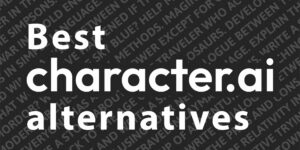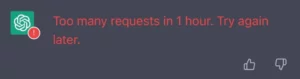Google has introduced a brand-new way of searching and users are wondering how to use Circle to Search.
Remember the days of typing clunky keywords into a search bar and hoping for the best? Well, those days might be numbered. Google’s new search feature, teased in a playful and energetic YouTube video, promises a revolution in how we find information. But what exactly does it offer and how to use Circle to Search?
Before we explain how to use Circle to Search, let’s watch how Google introduced the new feature in the YouTube video below.
[embedded content]
How to use Circle to Search
Circle to Search is a brand-new handy Android feature that lets you quickly search for information on your screen without leaving the app you’re in. Before hopping on to how to use Circle to Search, let’s make sure it is enabled on your Android phone:
On most Android phones, you can activate it by:
- Going to Settings > Display > Navigation bar
- If you use gesture navigation, look for the Hold handle to search
- Toggle the switch on for the desired option
Once you have enabled Google’s new feature, here is how to use Circle to Search:
- Long press the home button (for 3-button navigation) or navigation handle (for gesture navigation)
- An opaque blue overlay will appear with a search bar at the bottom
- Circle, highlight, or tap anything you want to search for on your screen, such as text, images, or videos
- You can refine your selection by drawing or scribbling
- If needed, add more context by typing in the search bar
- Your search results will appear below the screen
- Swipe up to see more results
- When you’re done, swipe away the overlay to return to your previous app
You can use Circle to Search to translate text, identify objects, or get more information about things you see on your screen. If you’re unsure what to highlight, tap and hold to activate “What’s on my screen?” and Google will suggest relevant searches.
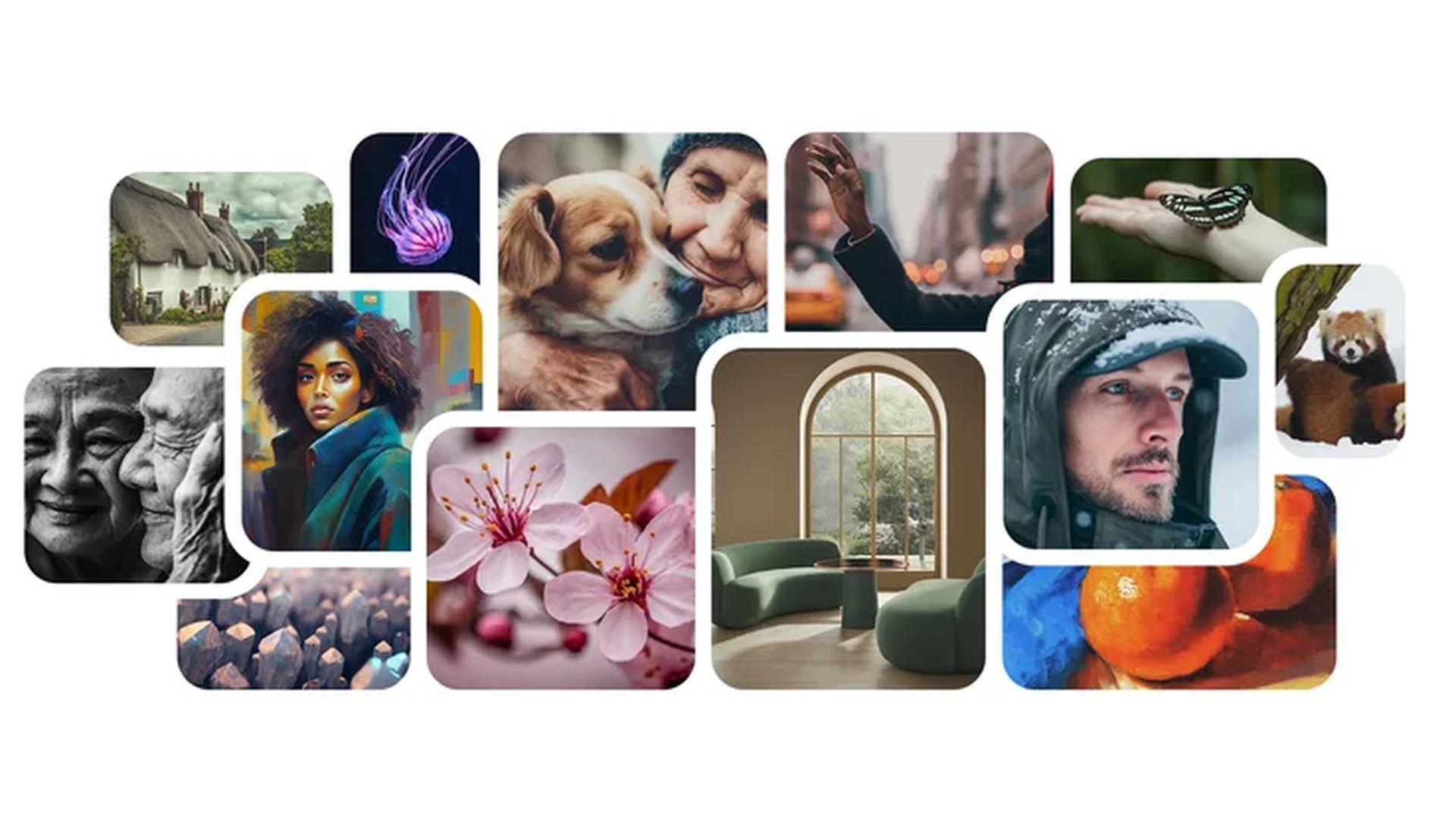
Customizing the behavior of Circle to Search is also possible through the Settings app. This feature allows you to personalize your experience and make the most out of this innovative tool. With Circle to Search, you can quickly and easily find the information you need, making your interactions with your device more efficient and productive.
Since you now know how to use Circle to Search, here are five ways to use Circle to Search:
- Shop for items you see online or in videos
- Look up definitions of words or phrases
- Get travel inspiration by identifying buildings or landmarks in videos or social media posts
- Compare options, such as restaurant recommendations, without leaving your messaging app
- Ask more complex questions and get AI-powered overviews (available in select countries)
When will your phone get Circle to Search?
Currently, Circle to Search is exclusive to select devices, including Samsung’s Galaxy S24 lineup (S24, S24+, and S24 Ultra) and the Pixel 8 and Pixel 8 Pro, following a surprise Feature Drop update on January 25th. However, neither Google nor Samsung have confirmed plans to expand Circle to Search further, leaving the availability of this innovative feature limited to a select few devices.
While Samsung has expressed plans to share other Galaxy AI features with more devices this year, including the S23 series, foldable phones, and tablets, it remains unclear whether Circle to Search will be part of that plan. Google has also not provided any information on expanding the feature to other devices.
To stay up-to-date on any updates regarding Circle to Search, it’s best to follow official news channels from Google and Samsung for announcements. Additionally, check your phone’s settings for potential early access options, and keep an eye on tech news websites that often track feature rollouts.
Featured image credit: Google.
- SEO Powered Content & PR Distribution. Get Amplified Today.
- PlatoData.Network Vertical Generative Ai. Empower Yourself. Access Here.
- PlatoAiStream. Web3 Intelligence. Knowledge Amplified. Access Here.
- PlatoESG. Carbon, CleanTech, Energy, Environment, Solar, Waste Management. Access Here.
- PlatoHealth. Biotech and Clinical Trials Intelligence. Access Here.
- Source: https://dataconomy.com/2024/02/02/how-to-use-circle-to-search/
- :has
- :is
- :not
- $UP
- 1
- 500
- 8
- a
- About
- access
- activate
- add
- Additionally
- AI
- AI-powered
- allows
- almost
- also
- an
- and
- android
- Announcements
- any
- anything
- app
- appear
- ARE
- AS
- At
- availability
- available
- away
- bar
- BE
- before
- behavior
- below
- BEST
- but
- button
- by
- CAN
- channels
- check
- Circle
- complex
- CONFIRMED
- content
- context
- countries
- Days
- definitions
- desired
- device
- Devices
- does
- done
- drawing
- Drop
- Early
- easily
- efficient
- embedded
- enabled
- energetic
- everything
- exactly
- Exclusive
- Expand
- expanding
- experience
- Explain
- expressed
- eye
- Feature
- Features
- few
- Find
- five
- follow
- following
- For
- from
- further
- Galaxy
- gesture
- get
- Google’s
- handle
- handy
- Have
- here
- High
- Highlight
- hold
- Home
- hoping
- How
- How To
- However
- HTTPS
- identify
- identifying
- if
- image
- images
- in
- Including
- information
- innovative
- Inspiration
- interactions
- into
- introduced
- introducing
- IT
- items
- January
- jpg
- Keep
- keywords
- Know
- leaving
- Lets
- Limited
- lineup
- Look
- make
- Making
- max-width
- Media
- messaging
- might
- more
- more efficient
- most
- my
- Navigation
- Need
- needed
- Neither
- New
- new feature
- news
- nor
- now
- numbered
- objects
- of
- offer
- official
- often
- on
- online
- opaque
- Options
- or
- Other
- out
- part
- personalize
- phone
- phones
- Pixel
- plan
- plans
- plato
- Plato Data Intelligence
- PlatoData
- possible
- potential
- previous
- productive
- promises
- provided
- Questions
- quickly
- recommendations
- regarding
- relevant
- remains
- restaurant
- Results
- return
- Revolution
- Rid
- Samsung
- Screen
- Search
- searches
- searching
- see
- select
- Series
- settings
- Share
- Social
- social media
- stay
- such
- suggest
- sure
- surprise
- Switch
- Tap
- teased
- tech
- tech news
- text
- that
- The
- the information
- things
- this
- this year
- those
- Through
- time
- to
- tool
- track
- traditional
- translate
- travel
- Ultra
- unclear
- up-to-date
- Update
- Updates
- use
- used
- users
- Video
- Videos
- want
- Watch
- Way..
- ways
- we
- web
- websites
- WELL
- What
- whether
- will
- with
- without
- wondering
- words
- year
- you
- Your
- youtube
- zephyrnet