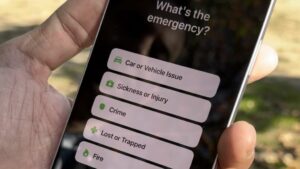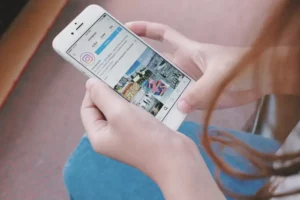Are you getting a new iPhone and want to transfer your messages from your old device? Transferring messages can be a daunting task, but it’s essential to keep your conversations and important information intact. In this article, we’ll walk you through the different ways to transfer messages to your new iPhone. So, let’s get started.
How to transfer text messages to new iPhone
If you’ve recently purchased a new iPhone and want to transfer your text messages from your old iPhone to the new one, there are a few different methods you can use. Here’s how to transfer text messages to a new iPhone:
Method 1: Use iCloud Backup
- On your old iPhone, go to Settings > iCloud > Backup and make sure that iCloud Backup is turned on.
- Tap “Back Up Now” to create a new backup of your iPhone data, including your text messages.
- On your new iPhone, go through the initial setup process until you reach the “Apps & Data” screen.
- Choose “Restore from iCloud Backup” and sign in with your Apple ID.
- Select the backup you created in step 2 and wait for the restore process to complete. This will transfer all of your old iPhone data, including your text messages, to your new iPhone.
Method 2: Use iTunes Backup
- Connect your old iPhone to your computer and open iTunes.
- Click on the iPhone icon in the top left corner of the iTunes window.
- Click “Back Up Now” to create a new backup of your iPhone data, including your text messages.
- When the backup process is complete, disconnect your old iPhone and connect your new iPhone to your computer.
- Click on the iPhone icon in the top left corner of the iTunes window.
- Choose “Restore Backup” and select the backup you created in step 3.
- Wait for the restore process to complete. This will transfer all of your old iPhone data, including your text messages, to your new iPhone.
Method 3: Use a Third-Party App
There are several third-party apps available that can help you transfer your text messages from one iPhone to another. Some popular options include iExplorer, AnyTrans, and iMazing. Here’s how to use one of these apps:
- Download and install the app on your computer.
- Connect your old iPhone to your computer and open the app.
- Follow the app’s instructions to export your text messages from your old iPhone.
- Disconnect your old iPhone and connect your new iPhone to your computer.
- Follow the app’s instructions to import your text messages to your new iPhone.
By following one of these methods, you should be able to transfer your text messages from your old iPhone to your new one.
How to transfer messages to new iPhone without backup
- SEO Powered Content & PR Distribution. Get Amplified Today.
- Platoblockchain. Web3 Metaverse Intelligence. Knowledge Amplified. Access Here.
- Source: https://www.techpluto.com/how-to-transfer-messages-to-new-iphone/
- 1
- a
- Able
- All
- and
- Another
- app
- Apple
- apps
- article
- available
- Backup
- complete
- comprehensive
- computer
- Connect
- conversations
- Corner
- create
- created
- data
- device
- different
- essential
- Ether (ETH)
- export
- few
- following
- from
- get
- getting
- Go
- guide
- help
- How
- How To
- ICON
- import
- important
- in
- include
- Including
- information
- initial
- install
- instructions
- iPhone
- iTunes
- Keep
- make
- messages
- methods
- New
- Old
- ONE
- open
- Options
- plato
- Plato Data Intelligence
- PlatoData
- Popular
- process
- purchased
- reach
- recently
- Screen
- settings
- setup
- several
- should
- sign
- So
- some
- started
- Step
- Task
- The
- third-party
- Through
- to
- top
- transfer
- Transferring
- Turned
- use
- wait
- ways
- webp
- will
- without
- Your
- zephyrnet