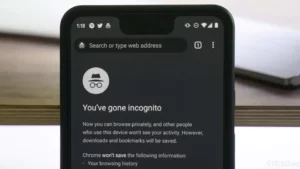Apple TV has become an indispensable part of many households, providing a seamless platform for watching your favorite shows, movies, and more. However, like any other tech device, Apple TV isn’t immune to occasional glitches or slowdowns. One way to tackle these issues is by closing apps that are running in the background. So, if you’ve been wondering how to close apps on Apple TV, you’re in the right place.
In this guide, we’ll delve deep into understanding not only the process but also when and why you should consider closing apps. By the end, you’ll be an expert in how to close apps on Apple TV.
How to Close an App on Apple TV
To begin with, let’s focus on the most straightforward method:
- Activate the Apple TV Menu: Ensure you’re on the Apple TV home screen. If you’re inside an app, press the ‘Menu’ button on your Apple TV remote to return to the main screen.
- Highlight the App: Using the touchpad (or directional buttons on older remotes), navigate and highlight the app you want to close.
- Close the App: This step varies slightly depending on your Apple TV model:
- For 4K, HD, or 4th generation: Press the ‘TV’ button to open the app switcher. Swipe left or right to locate the app you want to close. Swipe up to close the app.
- For 3rd generation and earlier: Unfortunately, there’s no way to close an app directly. You can restart the device as a workaround.
And just like that, you’ve learned how to close an app on Apple TV. But when should you actually do it?
When Should You Close Apple TV Apps
Unlike smartphones or computers, Apple TV is designed to manage its applications efficiently in the background. However, there are instances when you might find it beneficial to know how to close apps on Apple TV:
- Performance Issues: If an app becomes unresponsive, starts lagging, or crashes frequently.
- Update Glitches: Sometimes, after an app update, it might behave erratically.
- Memory Overload: While rare, continuously running multiple apps might put a strain on the Apple TV’s memory.
Recognizing these signs ensures that you close apps when necessary, keeping your Apple TV running smoothly.
How to Close an Apple TV App Using the App Switcher
Now, let’s look at a different method. If you’re familiar with how multitasking works on iPhones or iPads, this method will seem quite familiar:
- Press the ‘TV’ Button: On your Siri Remote, press the ‘TV’ button twice. This action will bring up the app switcher.
- Navigate to the Desired App: Swipe left or right to cycle through the open apps.
- Swipe Up to Close: Once the app you want to close is centered on the screen, swipe up to dismiss it.
With this method, you can easily see all open apps, making the process of how to close apps on Apple TV even more efficient.
What if Closing an App on Apple TV Doesn’t Work?
There might be instances when you’ve followed the steps on how to close apps on Apple TV, but the app remains stubbornly open or the issues persist:
- Restart Your Apple TV: Just like any electronic device, sometimes all Apple TV needs is a quick reboot. Navigate to ‘Settings’ > ‘System’ > ‘Restart’.
- Update Apple TV: Ensure your Apple TV’s software is updated. Go to ‘Settings’ > ‘System’ > ‘Software Updates’ and check for updates.
- Reinstall the App: Delete the problematic app and reinstall it from the App Store.
Does Force Closing an App on Apple TV Help?
The concept of “force closing” apps is prevalent, especially among iPhone users. It gives a sense of regaining control over the device. But does it actually help when you’re figuring out how to close apps on Apple TV?
While force-closing an app can resolve temporary glitches, doing it frequently might not be beneficial. Apple TV is designed to manage background apps efficiently. Constantly closing apps might, in fact, consume more resources when reopening them.
However, in cases where an app is unresponsive or causing issues, knowing how to close apps on Apple TV via force closing can be a handy solution.
Conclusion
Apple TV offers a world of entertainment at your fingertips. And while it’s designed for smooth performance, understanding how to close apps on Apple TV ensures that you’re prepared to tackle any minor hiccups. From using the app switcher to knowing when to close apps, you now have the knowledge to keep your Apple TV experience seamless. Happy streaming!
- SEO Powered Content & PR Distribution. Get Amplified Today.
- PlatoData.Network Vertical Generative Ai. Empower Yourself. Access Here.
- PlatoAiStream. Web3 Intelligence. Knowledge Amplified. Access Here.
- PlatoESG. Carbon, CleanTech, Energy, Environment, Solar, Waste Management. Access Here.
- PlatoHealth. Biotech and Clinical Trials Intelligence. Access Here.
- Source: https://www.techpluto.com/how-to-close-apps-on-apple-tv/
- :has
- :is
- :not
- :where
- $UP
- 3rd
- 3rd generation
- 4k
- 4th
- a
- Action
- actually
- After
- All
- also
- among
- an
- and
- any
- app
- app store
- Apple
- apple tv
- applications
- apps
- ARE
- AS
- At
- background
- BE
- become
- becomes
- been
- begin
- beneficial
- bring
- but
- button
- buttons
- by
- CAN
- cases
- causing
- centered
- check
- Close
- closing
- computers
- concept
- conclusion
- Consider
- constantly
- consume
- continuously
- control
- cycle
- deep
- delve
- Depending
- designed
- desired
- device
- different
- directly
- Dismiss
- do
- does
- Doesn’t
- doing
- Earlier
- easily
- efficient
- efficiently
- Electronic
- end
- ensure
- ensures
- Entertainment
- especially
- Even
- experience
- expert
- fact
- familiar
- Favorite
- Find
- fingertips
- Focus
- followed
- For
- Force
- frequently
- from
- generation
- gives
- Go
- guide
- handy
- happy
- Have
- help
- High
- Highlight
- Home
- households
- How
- How To
- However
- HTTPS
- if
- immune
- in
- inside
- into
- iPhone
- issues
- IT
- ITS
- just
- Keep
- keeping
- Know
- Knowing
- knowledge
- lagging
- learned
- left
- like
- Look
- Main
- Making
- manage
- many
- max-width
- Memory
- method
- might
- minor
- model
- more
- more efficient
- most
- Movies
- multiple
- Navigate
- necessary
- needs
- no
- now
- occasional
- of
- Offers
- older
- on
- once
- ONE
- only
- open
- or
- Other
- out
- over
- part
- performance
- Place
- platform
- plato
- Plato Data Intelligence
- PlatoData
- prepared
- press
- prevalent
- process
- providing
- put
- Quick
- RARE
- remains
- remote
- Resources
- return
- right
- running
- Screen
- seamless
- see
- seem
- sense
- should
- Shows
- Signs
- siri
- slowdowns
- smartphones
- smooth
- smoothly
- So
- Software
- solution
- sometimes
- starts
- Step
- Steps
- store
- straightforward
- tackle
- tech
- temporary
- that
- The
- Them
- There.
- These
- this
- Through
- to
- tv
- Twice
- understanding
- unfortunately
- Update
- updated
- Updates
- users
- using
- via
- want
- watching
- Way..
- webp
- when
- while
- why
- will
- with
- wondering
- Work
- works
- world
- you
- Your
- zephyrnet