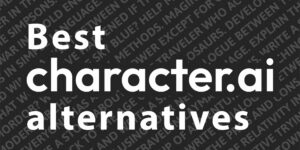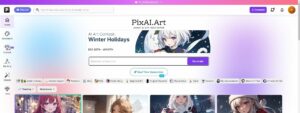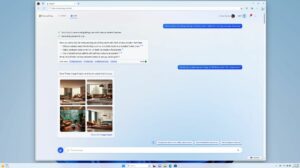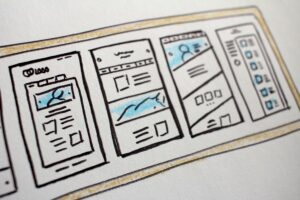Discord recently rolled out a significant update to its mobile app, introducing its users to a new Discord UI with a fresh look and feel. While some users have embraced the new design, others have expressed frustration and started to look for the answers to how to revert Discord update.
Discord, launched in 2015, has become an undeniable force in online communication. Originally designed for gamers, it has transcended its niche to become a versatile platform for communities of all kinds.
With its constant updates (almost daily at this point), TeamSpeak-like ”server” system, and huge community, the platform has quickly become a go-to-communication app for most of internet users and gamers.
With the new Discord UI for the mobile app, the platform is once again changing its image for the better. See how the Discord YouTube channel announced the update in the video below.
[embedded content]
What are the key changes in the new Discord UI?
In the new Discord UI, The interface has undergone a significant overhaul to enhance user experience. Notably, the organization of chats has been improved with the introduction of dedicated tabs for Servers and Direct Messages (DMs), ensuring a clearer separation. Despite these changes, the vertical server navigation remains familiar and unchanged, maintaining user-friendly accessibility.
Additionally, the bottom bar has undergone improvements to facilitate seamless navigation. Users can now easily switch between Servers, Messages, Notifications, and the personalized “You” tab, enhancing overall usability.
Enhanced messaging for better communication
Messaging features have been refined to optimize communication within the platform. The “Messages” tab now serves as a unified space for both Direct Messages and Group DMs, streamlining the communication process and providing a cohesive experience.
To further enhance user control and accessibility, a “Favorite Conversations” feature has been introduced. This allows users to pin essential conversations to the top of the “Messages” tab, ensuring quick and convenient access to important discussions.
In terms of quick responses, users can now long-press a message in a group chat to reveal a quick reply option, facilitating faster engagement in conversations. Additionally, a “Swipe to Reply” functionality has been implemented, enabling users to reply directly within the chat window by swiping any message.
Finding anything got easier
The search functionality has been significantly empowered for effortless discovery with the new Discord UI update. Users can now utilize the search bar to find messages, pins, attachments, and files, streamlining the process of locating specific content within the platform.
New notifications and You Tab
Notifications have undergone a transformation for improved clarity and efficiency. In the “Notifications” tab, users can now easily view @mentions, server events, and friend requests. Notably, notifications are now clickable, allowing users to tap on a notification and instantly navigate to the relevant chat window. Additionally, a streamlined approach to notification management has been introduced—tapping on a notification marks it as read and automatically clears it.
The “You” tab has also been enhanced to provide quick access to essential settings. Users can conveniently modify their profile, status, picture, manage friends, and make adjustments to settings directly from the “You” tab. For even faster access, a double-tap on the “You” tab opens settings, enabling users to efficiently search for specific features.
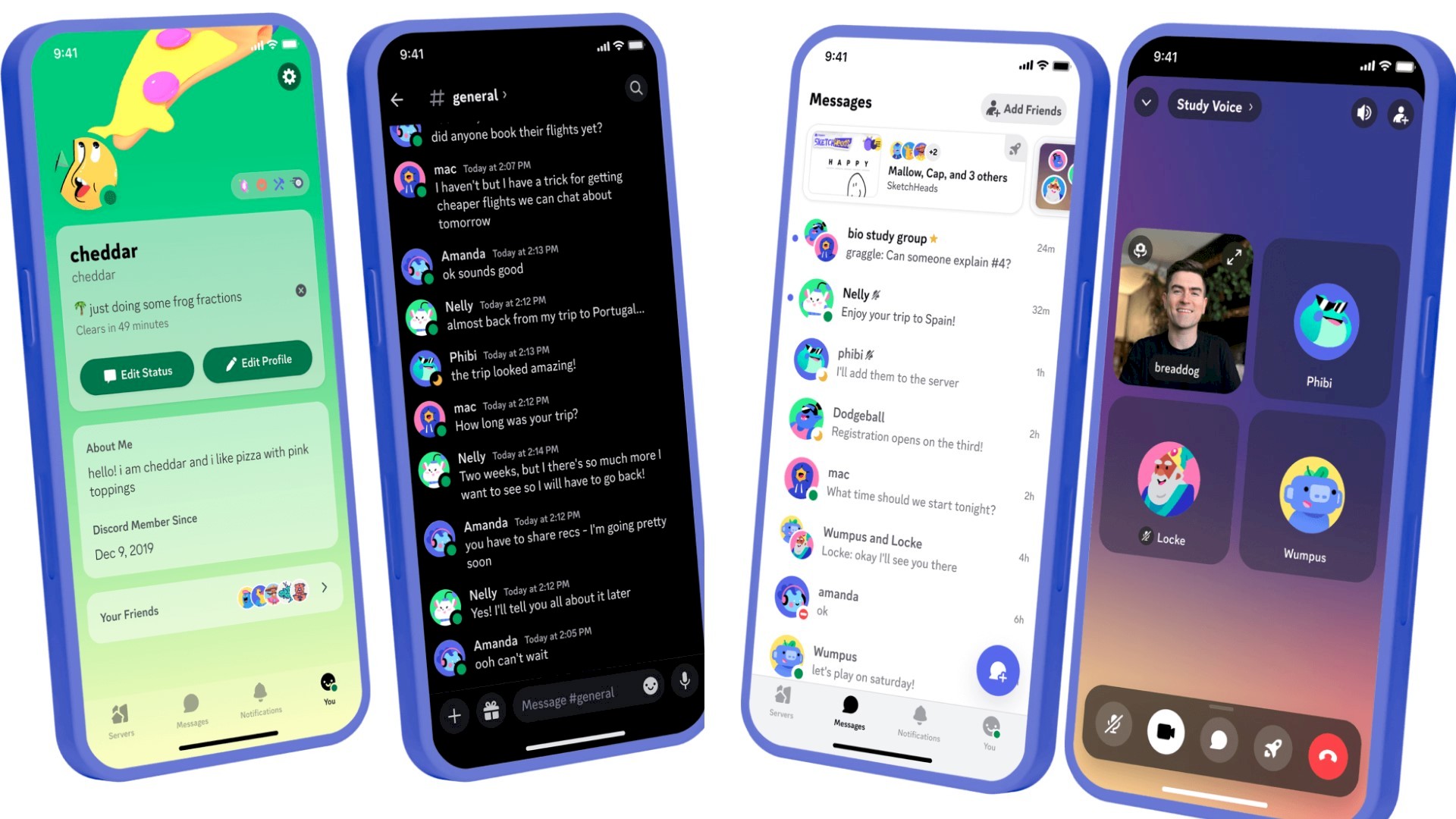
Not just limited to UI
Night Mode has been updated to offer a more comfortable experience in low-light conditions, ensuring a visually pleasing and user-friendly interface during nighttime usage.
Media sharing and viewing have been refined for greater ease and clarity, enhancing the overall user experience when sharing and accessing media files within the platform.
The voice and video call interface has undergone a revamp, introducing improved functionality and a more intuitive interface for users engaging in voice and video calls. These enhancements contribute to a more seamless and enjoyable communication experience on the platform.
Don’t have the Discord mobile app yet? Get it via the links below.
How to revert Discord update
Fortunately, if you’re not a fan of the new Discord UI, there is a way to revert back to the previous version. Here’s how to revert Discord update:
- Open the Discord app on your mobile device
- Tap on your profile picture in the bottom right corner
- Select Settings
- Go to Appearance
- Scroll down and look for the “Show Old Layout” toggle
- Turn off the toggle
Discord’s success is a combination of its user-friendly interface, customization options, strong focus on communities, and cross-platform availability. By catering to the needs of gamers and non-gamers alike, Discord has become an essential communication platform for millions of people around the world.
Featured image credit: Discord.
- SEO Powered Content & PR Distribution. Get Amplified Today.
- PlatoData.Network Vertical Generative Ai. Empower Yourself. Access Here.
- PlatoAiStream. Web3 Intelligence. Knowledge Amplified. Access Here.
- PlatoESG. Carbon, CleanTech, Energy, Environment, Solar, Waste Management. Access Here.
- PlatoHealth. Biotech and Clinical Trials Intelligence. Access Here.
- Source: https://dataconomy.com/2023/12/07/new-discord-ui-is-how-to-revert-discord-update/
- :has
- :is
- :not
- 1
- 2015
- 500
- a
- access
- accessibility
- accessing
- Additionally
- adjustments
- again
- alike
- All
- Allowing
- allows
- almost
- also
- an
- and
- announced
- answers
- any
- anything
- app
- approach
- ARE
- around
- AS
- At
- automatically
- availability
- back
- bar
- become
- been
- below
- Better
- between
- both
- Bottom
- by
- call
- Calls
- CAN
- catering
- Changes
- changing
- clarity
- clearer
- cohesive
- COM
- combination
- comfortable
- Communication
- Communities
- community
- conditions
- constant
- content
- contribute
- control
- Convenient
- conveniently
- conversations
- cross-platform
- customization
- daily
- dedicated
- Design
- designed
- Despite
- direct
- directly
- discord
- discovery
- discussions
- don
- Dont
- down
- during
- ease
- easily
- efficiency
- efficiently
- effortless
- embedded
- embraced
- enabling
- engagement
- engaging
- enhance
- enhanced
- enhancements
- enhancing
- enjoyable
- ensuring
- essential
- Even
- events
- experience
- expressed
- facilitate
- facilitating
- familiar
- fan
- faster
- Feature
- Features
- feel
- Files
- Find
- Focus
- For
- Force
- fresh
- friend
- from
- frustration
- functionality
- further
- Gamers
- get
- got
- greater
- Group
- Have
- here
- High
- How
- How To
- HTTPS
- huge
- if
- image
- implemented
- important
- improved
- improvements
- in
- instantly
- Interface
- Internet
- introduced
- Introduces
- introducing
- Introduction
- intuitive
- IT
- ITS
- jpg
- just
- Key
- launched
- like
- Limited
- links
- locating
- Look
- Lot
- maintaining
- management
- max-width
- Media
- message
- messages
- messaging
- millions
- Mobile
- Mobile app
- Mode
- modify
- more
- most
- Navigate
- Navigation
- needs
- New
- niche
- notably
- notification
- notifications
- now
- of
- off
- offer
- Old
- on
- once
- online
- opens
- Optimize
- Options
- organization
- originally
- Others
- out
- overall
- Overhaul
- People
- Personalized
- picture
- pins
- platform
- plato
- Plato Data Intelligence
- PlatoData
- Point
- Popular
- previous
- process
- Profile
- provide
- providing
- Quick
- quickly
- Read
- recently
- refined
- relevant
- remains
- reply
- requests
- responses
- reveal
- revert
- right
- Rolled
- seamless
- Search
- see
- server
- servers
- serves
- settings
- sharing
- significant
- significantly
- some
- Space
- specific
- started
- streamlined
- streamlining
- strong
- success
- Switch
- system
- T
- Tap
- terms
- The
- the world
- their
- There.
- These
- this
- to
- top
- Transformation
- ui
- undeniable
- undergone
- Update
- updated
- Updates
- usability
- Usage
- User
- User Experience
- user-friendly
- users
- utilize
- versatile
- version
- vertical
- via
- Video
- View
- viewing
- visually
- Voice
- Way..
- when
- while
- window
- with
- within
- world
- yet
- you
- Your
- youtube
- zephyrnet