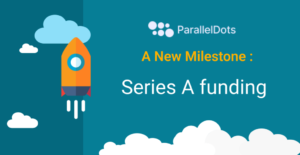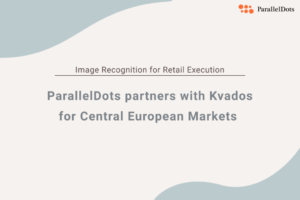Sentiment Analysis, in the simplest words, is determining whether a piece of text is positive, negative, or neutral. The system combines natural language processing and machine learning techniques to identify and extract opinions within the text. Presently, sentiment analysis has many practical applications.
Companies are constantly trying to analyze their brand presence in the market and how consumers react to their products or service through the textual feedback available online. But this information is unstructured and highly diverse. With the help of sentiment analysis APIs, data analysts can easily transform this unstructured information into structured data containing useful insights. These insights can be extremely helpful for marketing analysis, product reviews, net promoter score, and implementing important business strategies.
ParallelDots Sentiment Analysis API uses state-of-the-art technology to provide an accurate analysis of the overall sentiment of the textual data incorporated from various sources like feedback, surveys, reviews, etc. It uses Long Short Term Memory (LSTM) algorithms to classify a text’s sentiment into positive, neutral, or negative.
Feel free to use our Sentiment Analysis API demo here.
Analyzing Sentiment Using SmartReader
SmartReader is an Excel-based SaaS solution at ParallelDots that automatically analyzes the open-ended customer responses. Using artificial intelligence, and classifies the customer responses into positive, neutral, or negative, based on the sentiment behind them.
The insights are displayed in an interactive dashboard in various representations and can be downloaded in the .csv format.
To use the Sentiment Analysis API in SmartReader, you need to follow the following steps:
Step 1: Log in to your ParallelDots account. If you do not already have an account, you can get registered by signing up on the SmartReader platform free of charge and the login.

Step 2: After login, you’ll see Create New Project option. To start a new project, click on the “Create new project” button on the top left corner of the dashboard.

Step 3: Write your project name and choose “Sentiment” from the insights section.
Select the language of your data (currently, we support analysis in the English and Spanish language).
Then click on the Create Project button.

Step 4: Once you create your project, it will appear on your Home screen.
To add a file to the project click on the project and then click on Add New File. Then click on the Upload New Spreadsheet section and upload your file (in .csv format).
Select the Column for Categorization field and choose the column from the dropdown that you want to analyze. Then click the Upload File button.

Once you upload the file, the system will start to analyze the file for results and a red color Loading Bar will appear on the screen. The analysis might take some time to complete depending on the volume of your data.

As soon as the analysis is complete, the Loading bar will turn Green. This will be your Primary file

Click on the file and the analysis page will open where you’ll see you data classified into positive, negative, and neutral, depending on the sentiment behind them. The system also represents percentage distribution of the sentiment in the form of a donut chart.

The sentiment fields are editable, in case you want to change the result given out by the AI. Once, you are satisfied with the analysis, you can download the result in .csv format by clicking on the Diwnload as CSV button on top right.
Why SmartReader
SmartReader is a flexible, DIY tool that businesses can use for analyzing open-ended textual data. The tool learns from your data and suggests relevant themes emerging from it, and is fully customizable. It allows you to download and analyze the data from the comfort of your spreadsheet.
Sign Up for a free ParallelDots account to start your AI journey now. Create your own classification model with SmartReader and discover interesting insights from your customers’ voice. You can also check out free demos of ParallelDots AI APIs here.