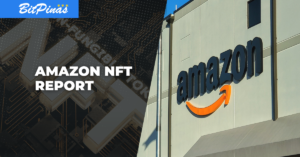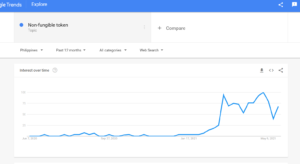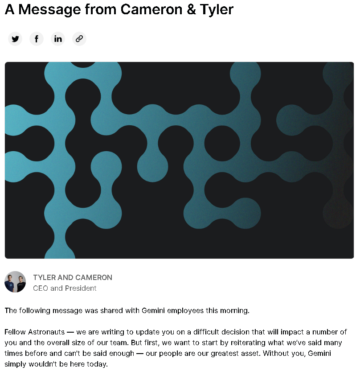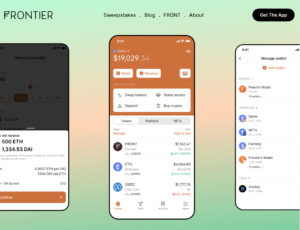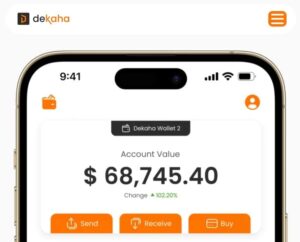With the increase in non-fungible token (NFT) projects using the Solana network, NFT creators would recommend their community to create their Solflare wallet. Solflare wallet is also for Solana enthusiasts and traders.
The article aims to guide the Solana community in creating their own Solflare wallet.
What is Solflare?
Solflare is a non-custodial wallet for the Solana network. Non-custodial means that the developers have no hold or ownership to the wallet created to ensure the user its security. This is to swap between cryptocurrencies found within the Solana network and store cryptocurrencies and NFTs in the network.
How to Create the Solflare Wallet
Access the official Solflare website from either your desktop or mobile device.
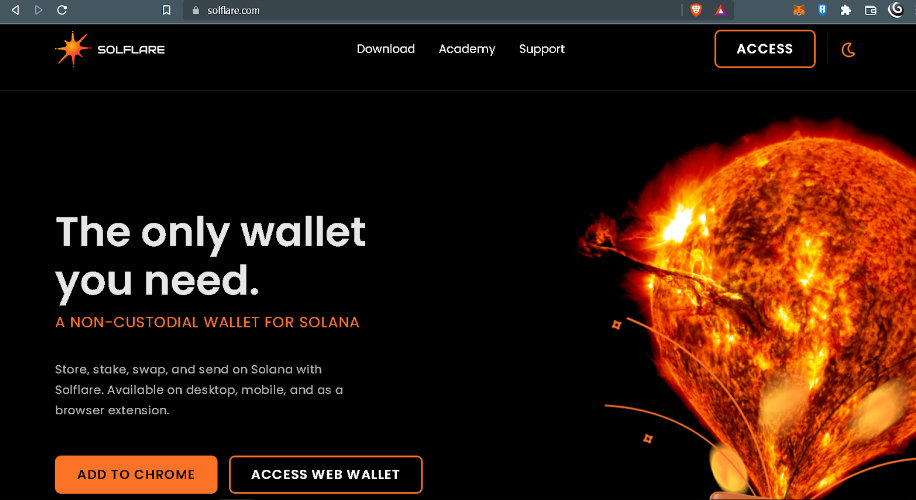
There is an option to install the Chrome extension or to access the web wallet. Chrome extension is ideal for desktop users. While web wallet is for those who do not want to download any app or extension on their devices
For mobile users, there is an option to download the installer. The link can be found in this section. Then, click on Choose Platform and select the appropriate option for your mobile device. It will either direct you to Google Play Store or Apple App Store.
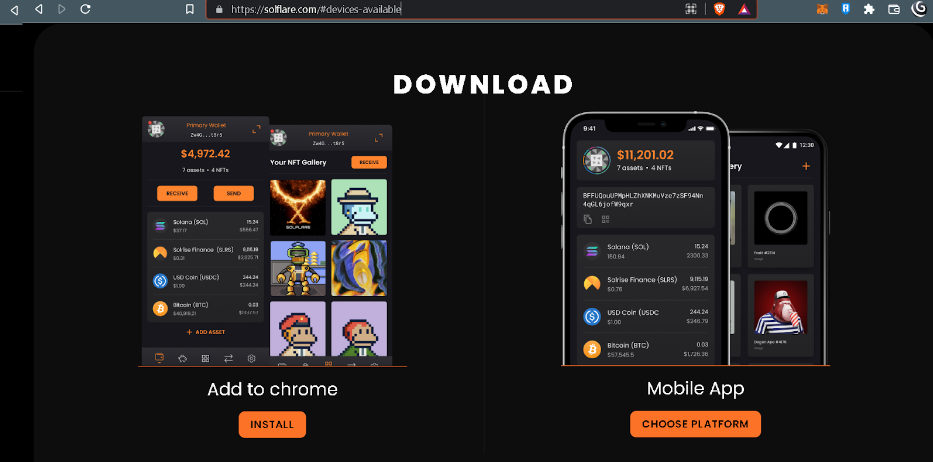
Upon downloading and accessing the web-based wallet, it will direct to a page displaying options “I need a new Wallet,” “I already have a wallet,” or “Continue with LEDGER.” A Ledger is a hardware device where cryptocurrencies can be stored.
Click on I Need a New Wallet.
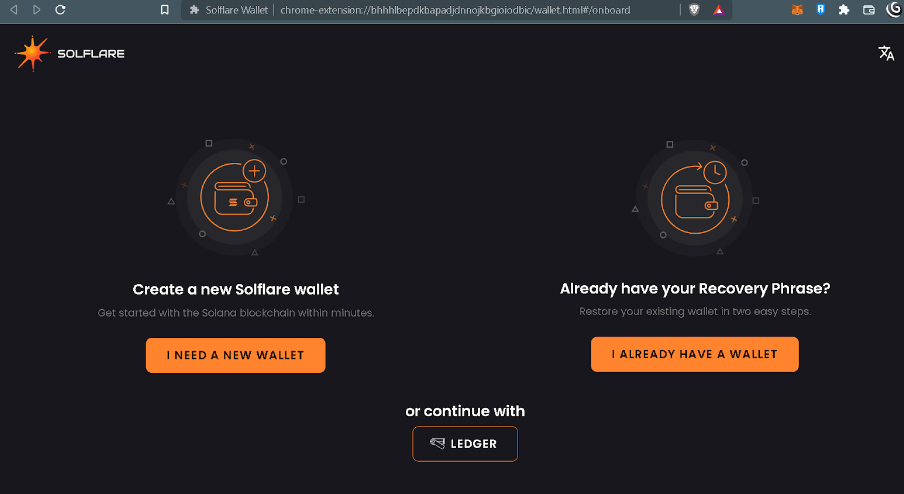
The website will provide your Recovery Phrase. This will serve as the security code to access the Solflare wallet on any device. So, keep this information on a piece of paper—not online or on the device—and secure it. This is to avoid hackers accessing the wallet and stealing the assets found inside.
After writing down the 12 chronological words or Recovery Phrase, proceed to the next page where it will test if the Recovery Phrase is copied and correct.
When correct, it will then ask for the user to create a password for the Solflare wallet.
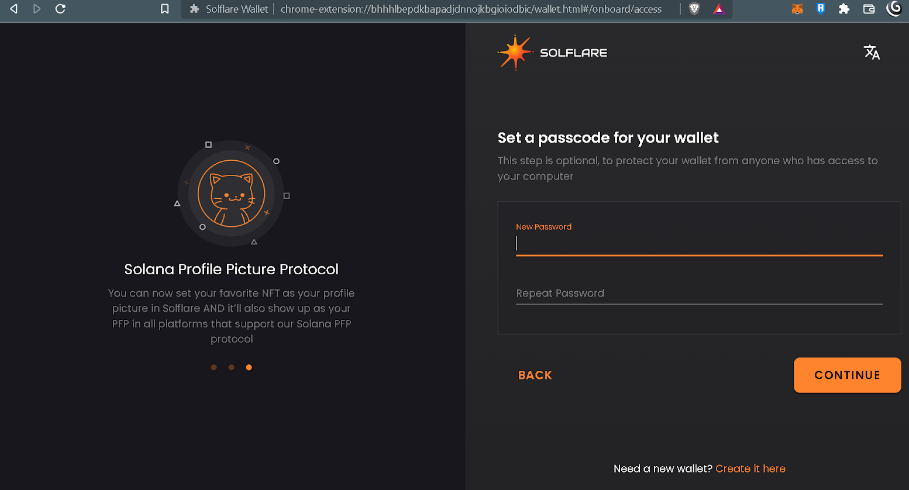
After creating the password, the wallet is now successfully installed and is operational to send and receive Solana and NFTs.
With this initial step, NFT enthusiasts can now go to Magic Eden to either mint, buy and sell NFTs. For a guide to Magic Eden, click the link for BitPinas article on What is Magic Eden Solana Marketplace? How to Sell, Mint, and Fees Guide. For more information about Solana in the Philippines, refer to Solana Guide and Use Cases | How to Buy SOL in the Philippines.
This article is published on BitPinas: How to Create Solflare Wallet | Review and Guide
Disclaimer: BitPinas articles and its external content are not financial advice. The team serves to deliver independent, unbiased news to provide information for Philippine-crypto and beyond.
The post How to Create Solflare Wallet | Review and Guide appeared first on BitPinas.
- "
- About
- access
- accessing
- already
- Another
- app
- app store
- Apple
- Apple App Store
- article
- articles
- Assets
- Beyond
- buy
- cases
- Chrome
- code
- community
- content
- create
- created
- Creating
- creators
- crypto
- cryptocurrencies
- desktop
- developers
- device
- Devices
- direct
- down
- Fees
- financial
- First
- found
- Google Play
- Google Play Store
- guide
- hackers
- Hardware
- hold
- How
- How To
- HTTPS
- Increase
- information
- install
- IT
- Ledger
- LINK
- marketplace
- Messenger
- Mobile
- mobile device
- more
- network
- news
- NFT
- NFTs
- non-fungible
- non-fungible token
- official
- online
- Option
- Options
- own
- ownership
- Password
- Philippines
- piece
- platform
- Play
- Play Store
- projects
- provide
- receive
- recommend
- recovery
- review
- secure
- security
- sell
- So
- Solana
- store
- subscribe
- Successfully
- team
- Telegram
- test
- The Philippines
- token
- Traders
- use
- users
- Wallet
- web
- web-based
- Website
- while
- WHO
- within
- words
- would
- writing